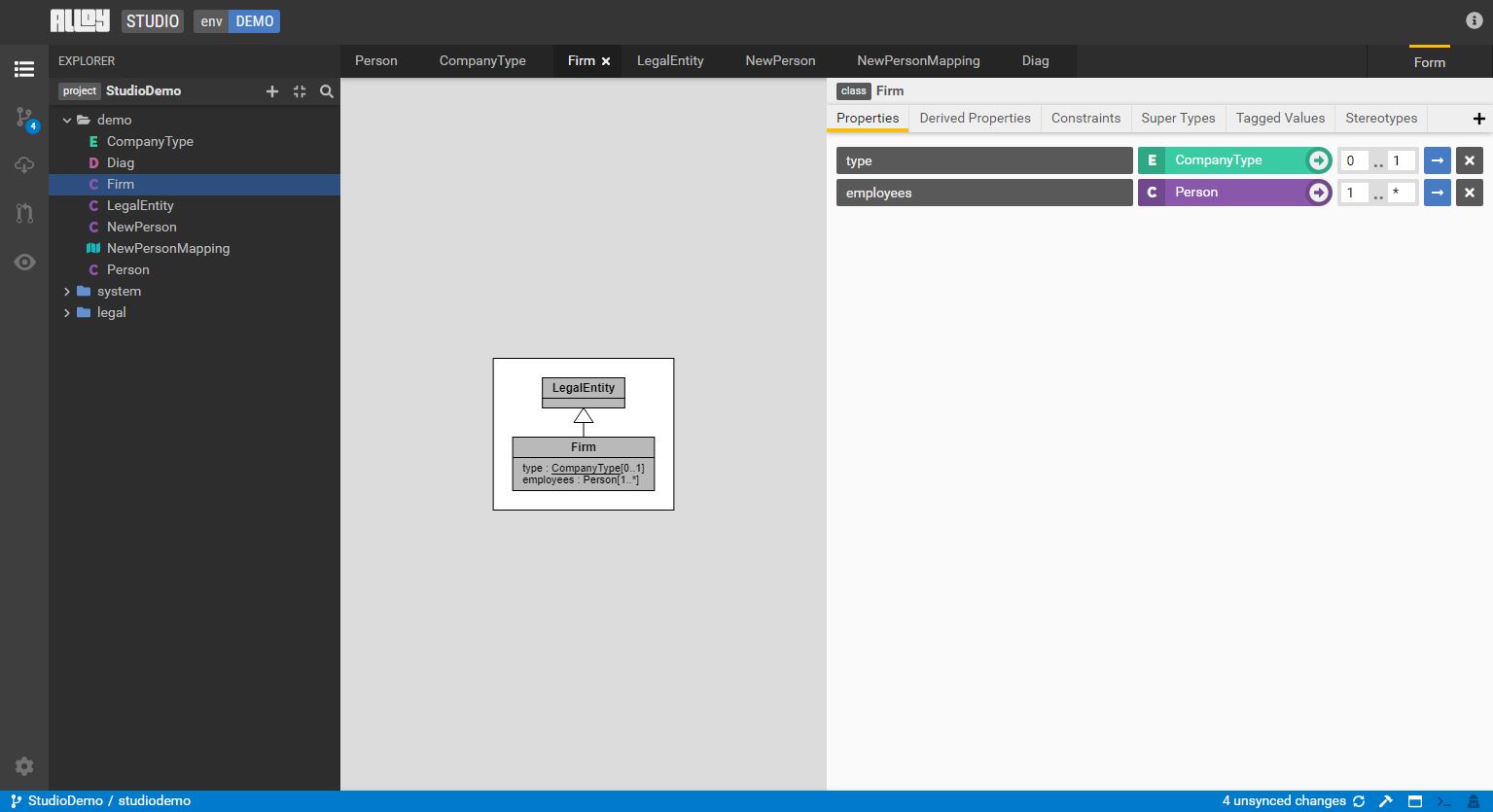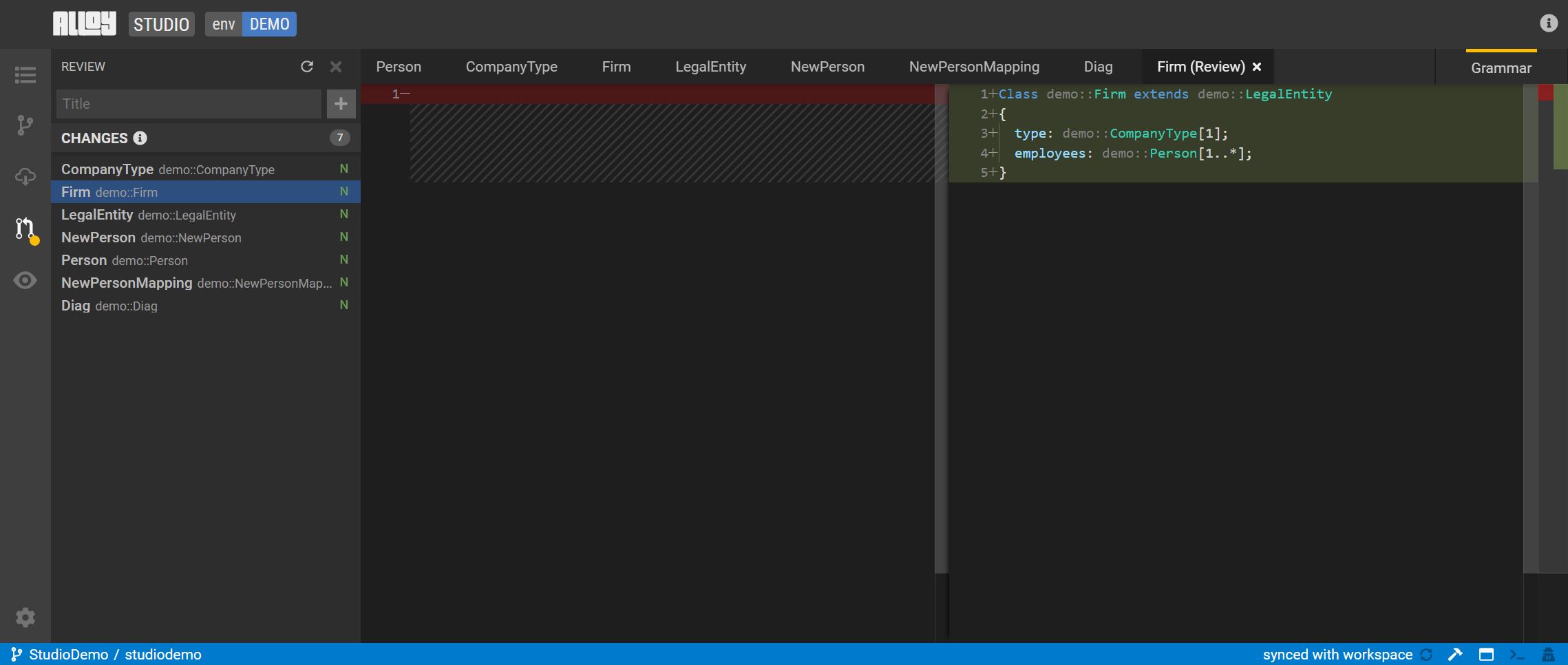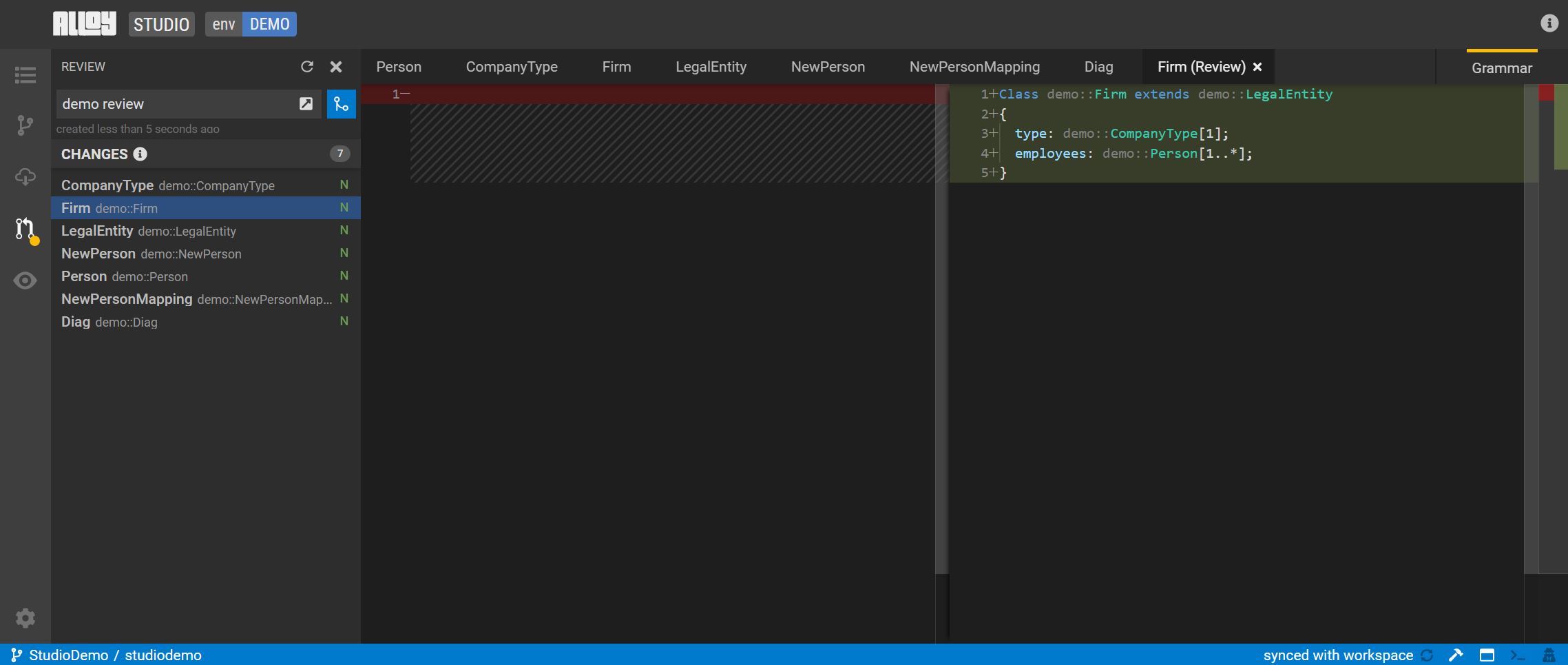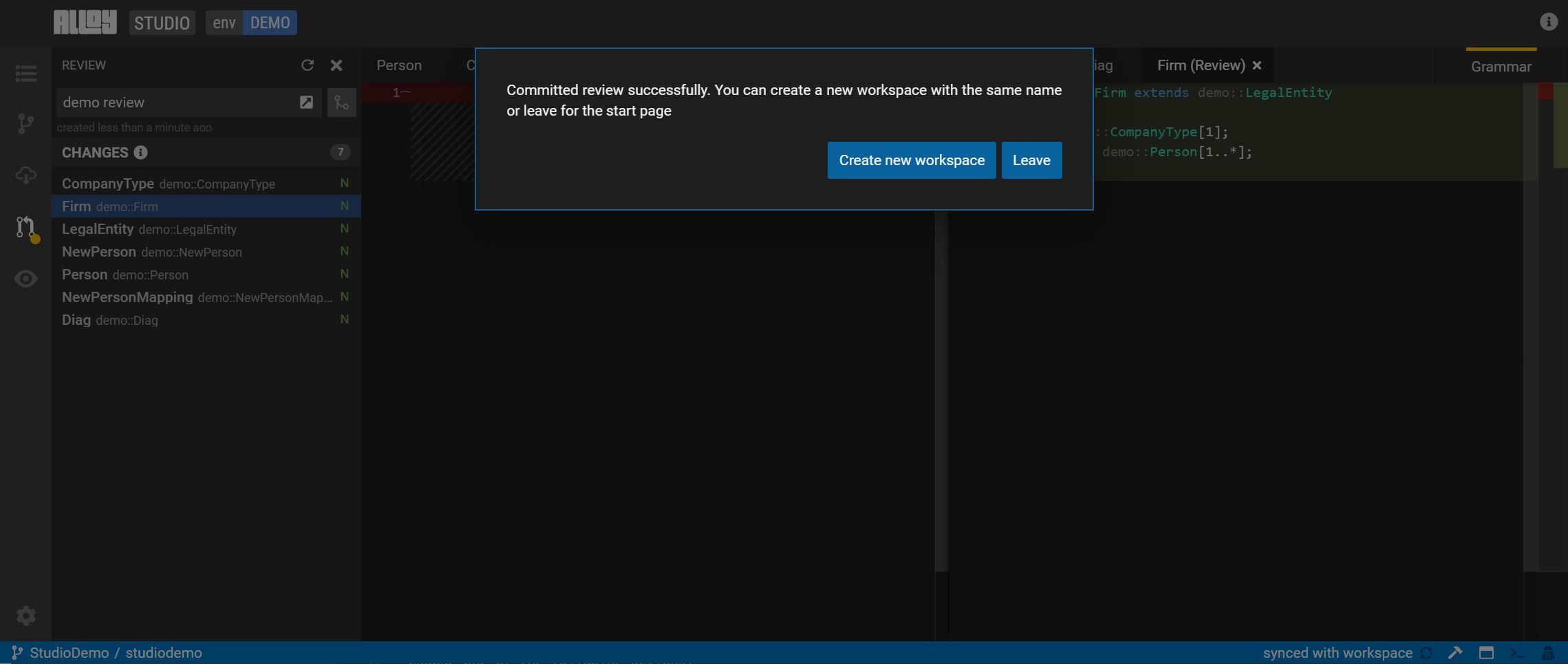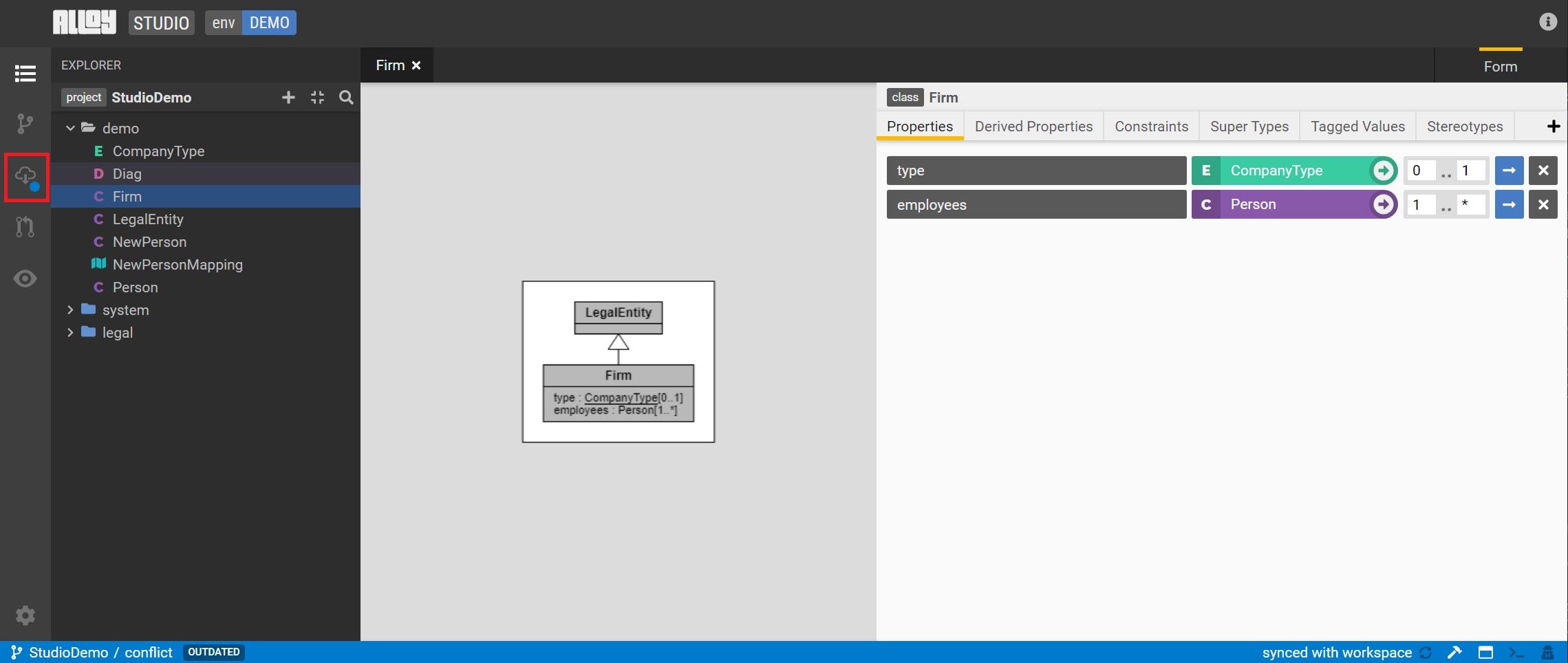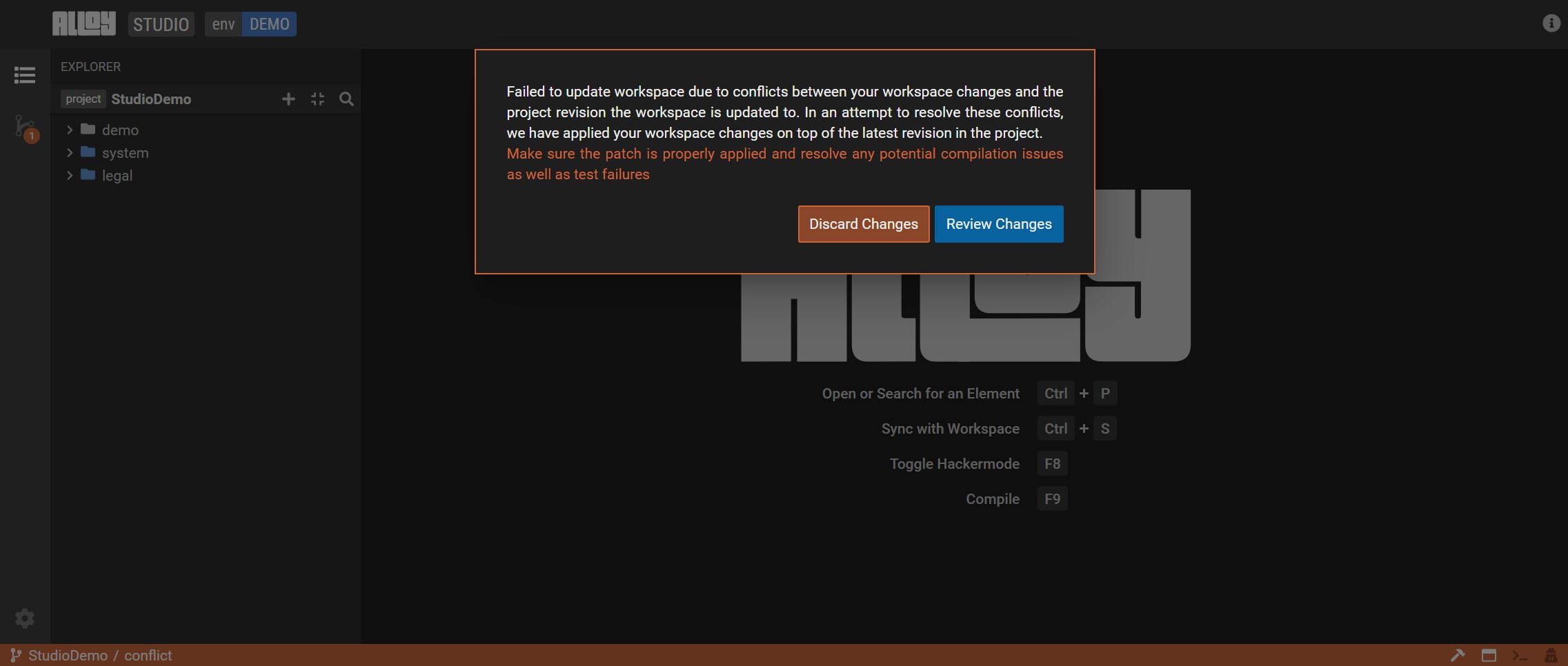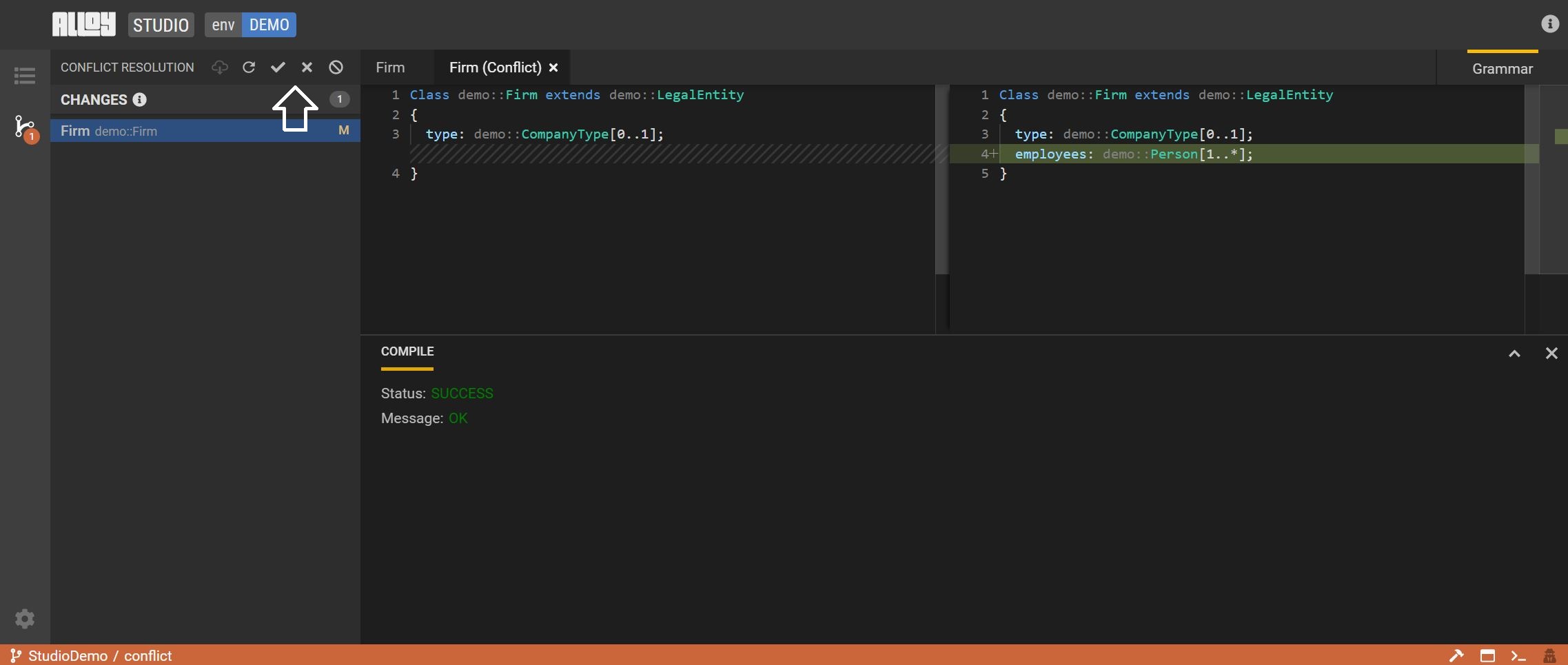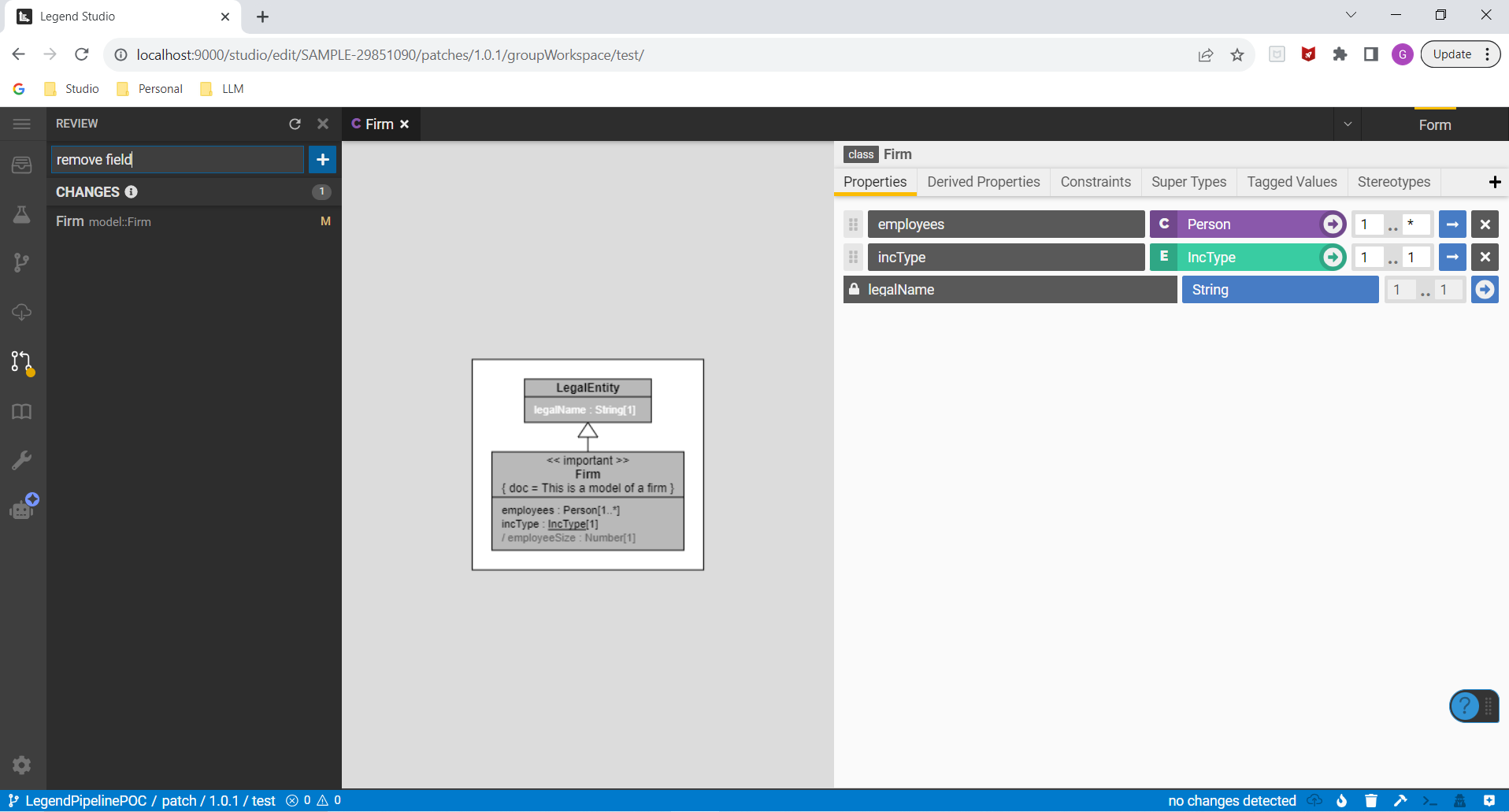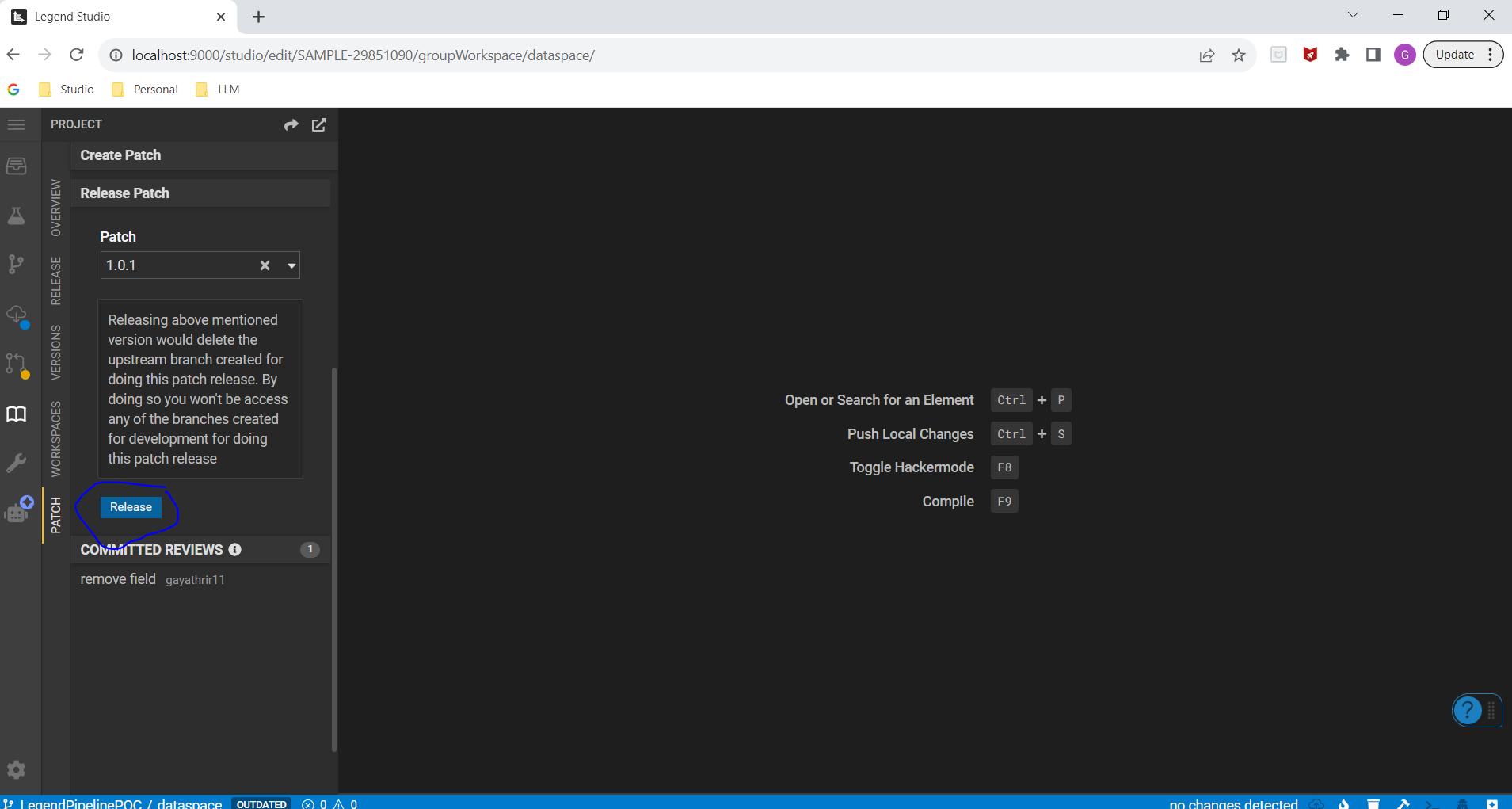Studio SDLC
Review and commit changes
Legend is integrated with the software development lifecycle (SDLC) supported by GitLab, which lets you review and commit changes.
Follow these steps to review and commit a change.
Press
Ctrl+Sto sync the local changes to the workspace.Select the diff view to review the synced changes in workspace.
To create a review, click the highlighted icon in the activity bar or press
Ctrl + Shift + Mto go to the review panel. Here you can review the code in the current workspace vs. the committed code.After the review is approved, click Commit.
Update workspace with latest changes
When the workspace is out of date, Studio provides a notification in the status bar on the bottom left. Click the update button on the sidebar to bring in the latest changes.
Share and upload recent unsaved local changes via a Patch
This feature allows you to save (or write) a patch that they can then upload and apply to their local workspace. More details here.
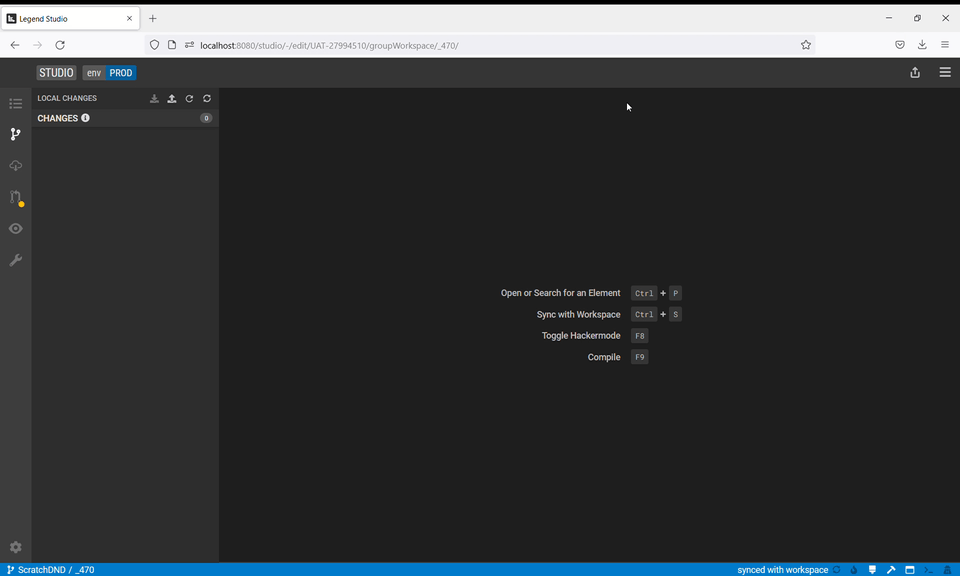
Resolve a conflict in the workspace
A workspace update may result in a conflict. Studio will open a new view to aid in resolving the conflict.
Choose one of the following actions:
Discard the changes: the workspace changes are removed.
Review the changes: the workspace changes will be applied on top of the latest version.
If you chooose to review changes, review and press
F9to compile.Once the changes compile successfully, either accept or discard the changes.
Release a new version of your data model and make it available to consumers
Test new data model versions
You can depend on another project's "HEAD" version to dynamically pull in and review incoming changes. As a data producer, you can more safely release new project versions because your consumers can test any data model changes before updating to a new released version.
Create patch release
You can create patch release from any of the previous released versions of your studio project by following below steps
Create a patch from the previously released version of your project.
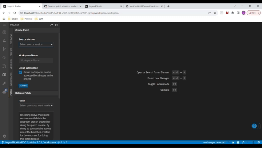
Create a workspace from the patch you just created.
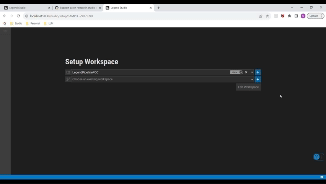
Make changes to your workspace and commit them.
Create a review and get it approved, merged.
Once you are done with making changes and merging it to the patch you can release it.
Troubleshoot issues with your data model, query or service.
Navigate quickly to the underlying GitLab project
Tutorial coming soon.
Share your project with others in read-only mode
Instead of having to copy the URL of a Studio project to share it with others, you can just click on the 'share project' button in the Project Details view.
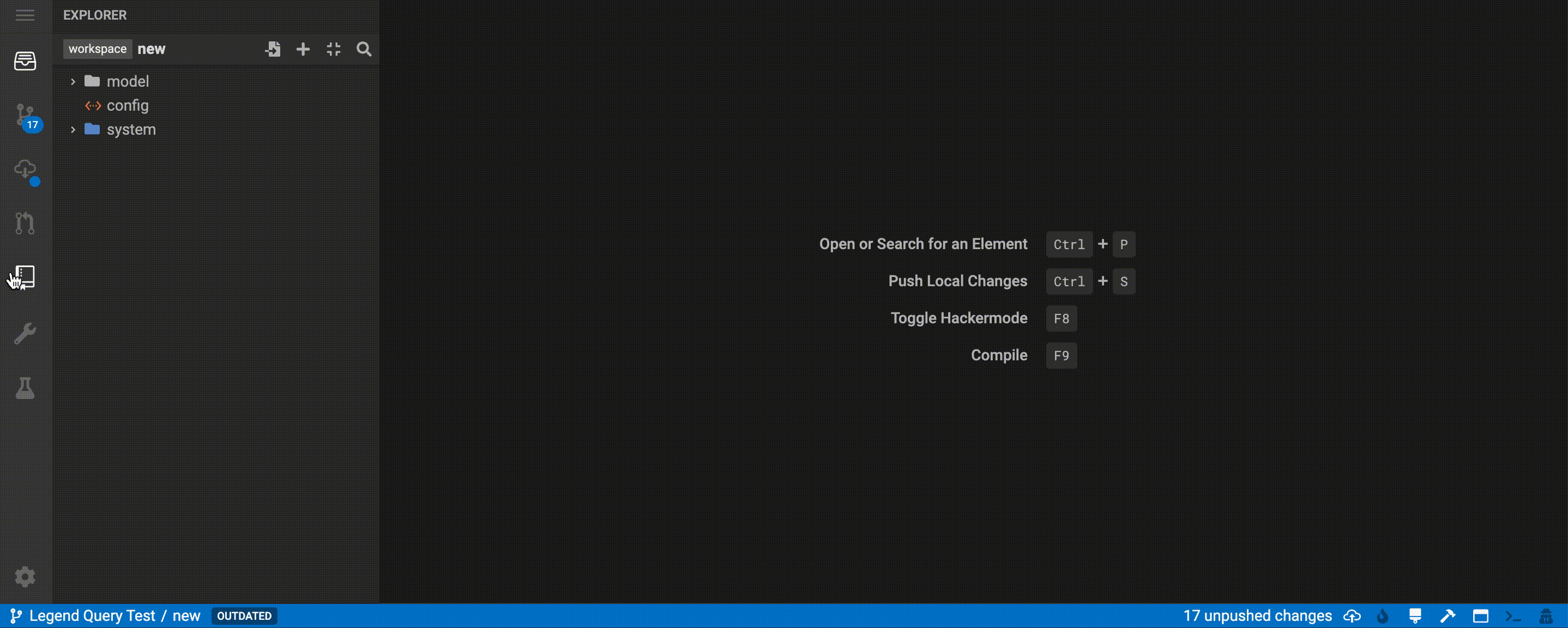
More details and video walkthrough here.
Debug/troubleshoot issues with your query by reviewing execution details (Plan View)
Tutorial coming soon.
Troubleshoot, inspect your code, and make changes to your data model in Text Mode
Tutorial coming soon.