Build and Run Queries
Build a Query
You can build a query directly in Alloy Studio using its drag-and-drop environment, Query Builder. To create a query, right-click any class with mapped data and drag-and-drop the fields you want to the central panel. To execute the query, click play.
Convert query attributes to Derivations
Further define the expected results of a query by writing functions.
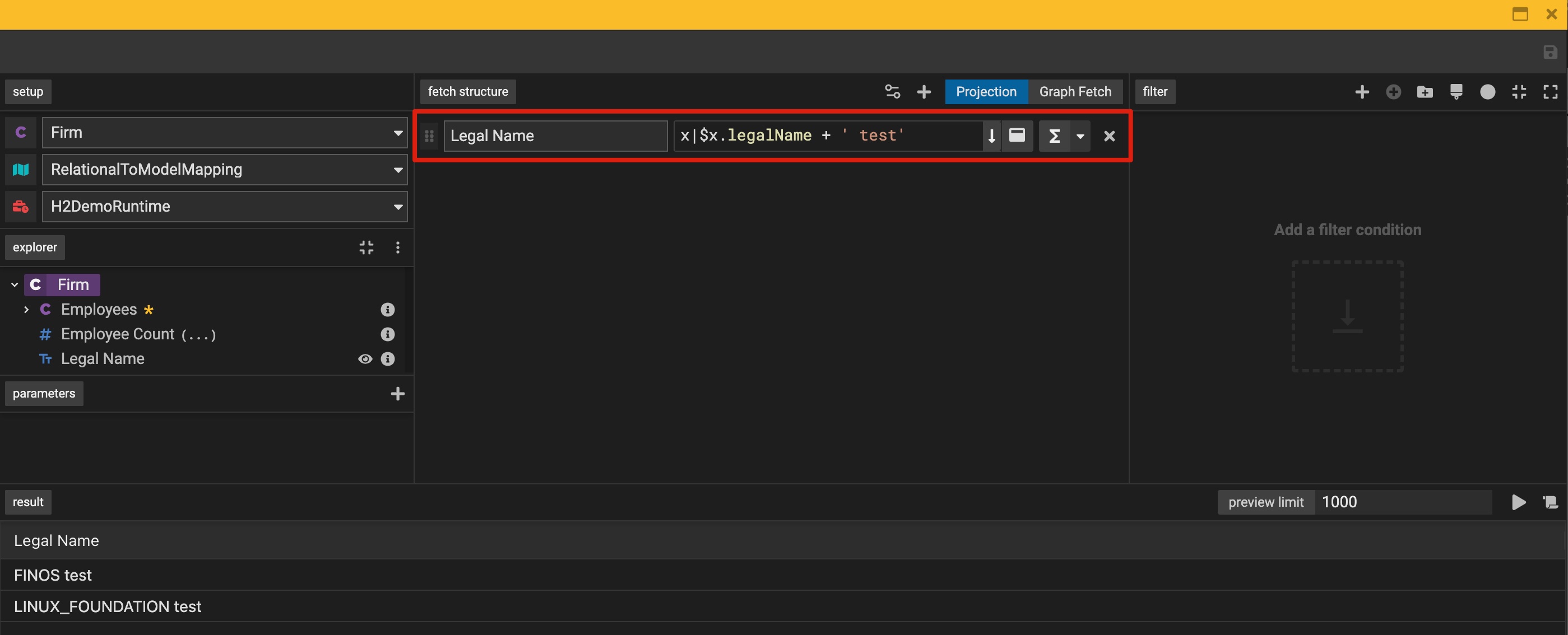
See your query in text mode (PURE)
Review and edit your created queries using the user-friendly UI mode also in text mode.

Notification upon exiting Query Editor
In order to prevent accidental loss of query edits when exiting the Query Editor, there is a pop up asking you if you would like to exit the Query Editor without saving your query. More details and video walkthrough here.
Leverage Subtype in Query Builder
Navigate properties of subtypes in the explorer tree. These properties can be used in building queries through projection, graph fetch and filter features in form mode. More details here.
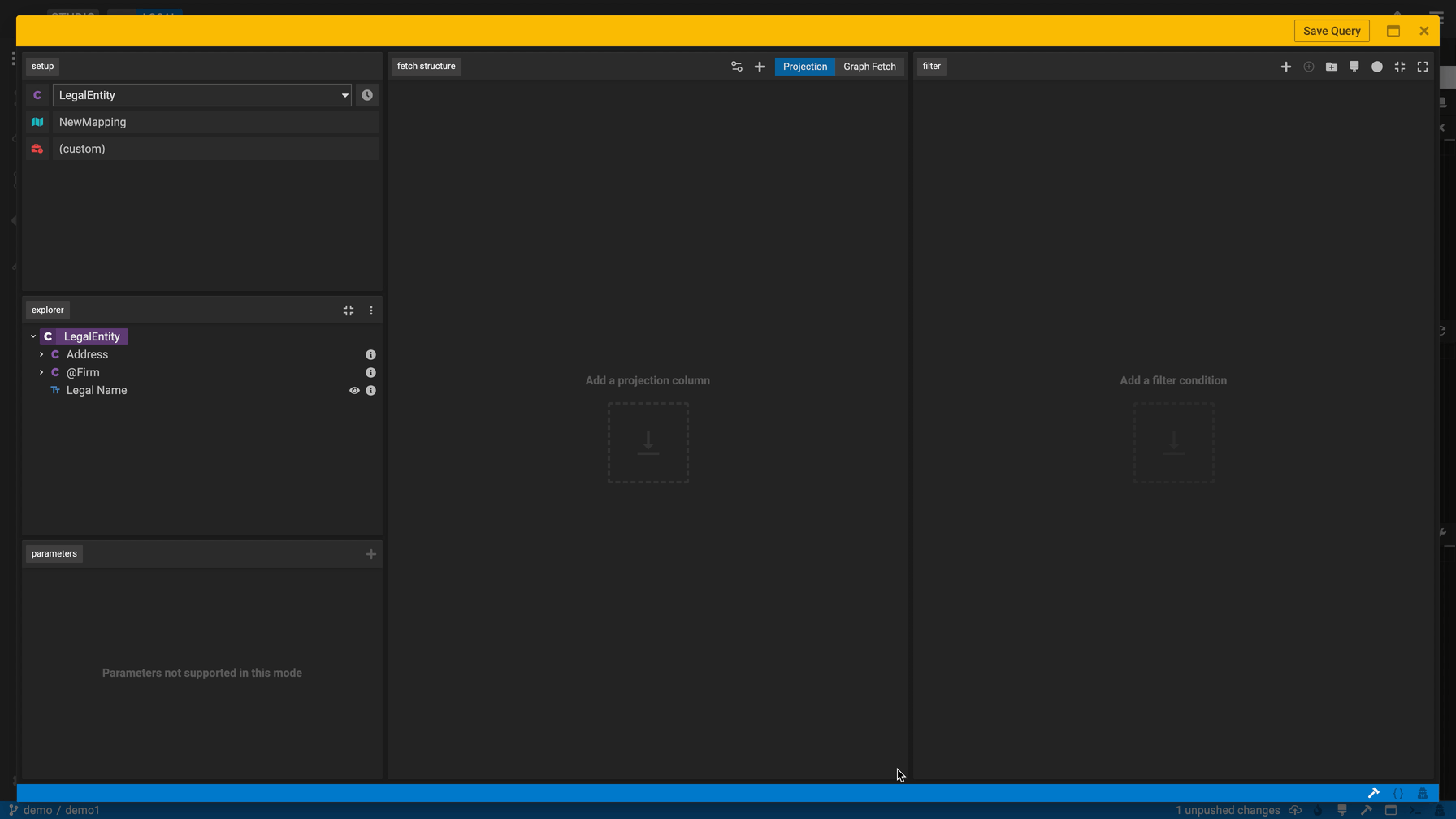
Search for properties when building your data query
You can search for data model properties when building a query. The search functionality includes filtering by specific data types and dragging & dropping of the selected property into the fetch panel. More details and video walkthrough here.
See the full element path of classes
When selecting the class you want to query, you can see the full element path to avoid picking the wrong class in case of duplicates. More details and video walkthrough here.
Review execution time and result set size of your query
You can see how long it takes to run your query and how many rows are being returned. This will help users to identify issues with their query. More details and video walkthrough here.
Toggle between light & dark theme
Click on the light bulb icon on the top right corner and you will see the Query Editor in light theme. More details and video walkthrough here.
Load a new query directly from the Query Editor.
Load a new query directly from the Query Editor.
More details and video walkthrough here.
Test Querying your Data model
Coming soon.
Core Features
Class Explorer
Coming soon.
Function Explorer
The function explorer shows you all the functions you have defined and lets you drag and drop to selected panels in the query builder including the derviation projection columns.
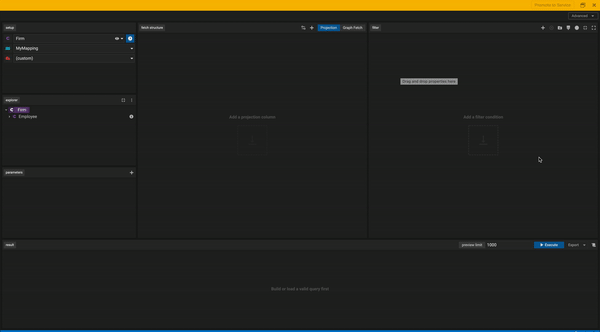
Parameters
Parameters are variables assigned to your query. They are dynamic in nature and can change for each execution.
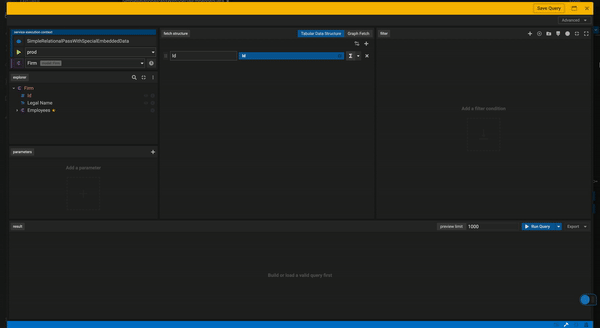
We run validations upon creation of query parameters such as not allowing duplicate parameter names or empty names. More details here.
Constants
Constants are static values set to a variable name that can be leveraged within your query. They remain the same for ALL executions.

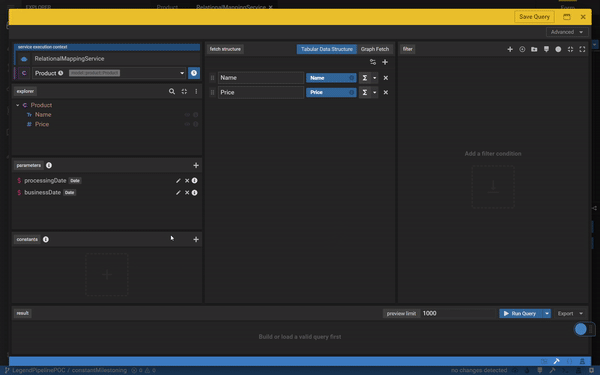
Filter
Drag columns from projection to filter panel.
Drag & drop properties from the projection into the filter panel. More details and video walkthrough here.
"Filter by" results in your query
You can quickly filter by returned results (row entries) post running a query. This will add a post filter to your query that you can then further customize if needed. More details and video walkthrough here.
Date Filter and Operations
Leverage >, >=, <, <=, is in, and is not in. More details here.
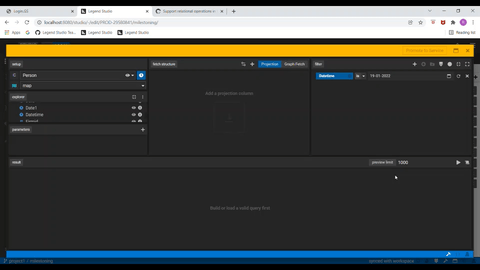
Type-ahead for filter
We support fuzzy search & type-ahead for filter and post-filter. More details and video walkthrough here.
Milestoning
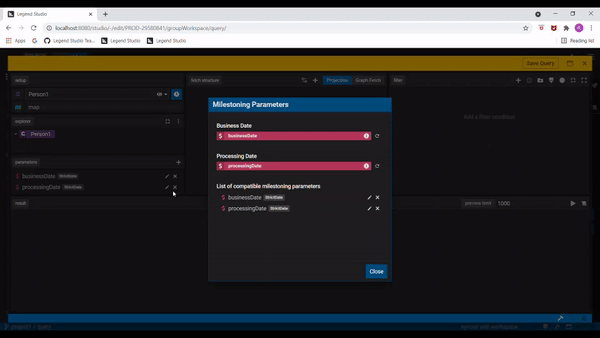
Date Propagations for milestoned properties
Query supports propagations for milestoned properties. You can also overwrite default date parameter values for milestoned properties directly from the projection and filter panels or from Text Mode.
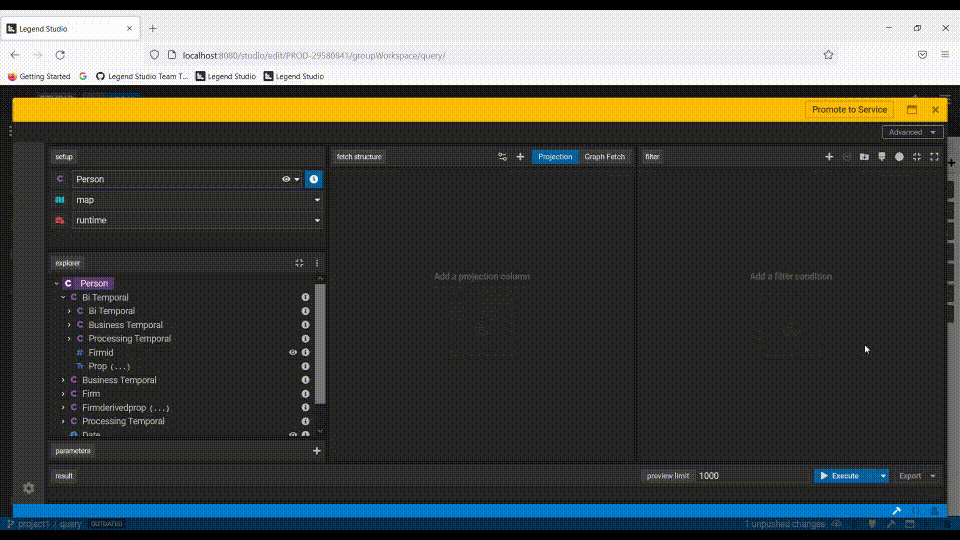
Watermark
You can add a watermark to your query through the advanced options tab. If a watermark is present, a waterdrop icon will appear on the top left of your query and you can also edit your watermark by clicking that icon.
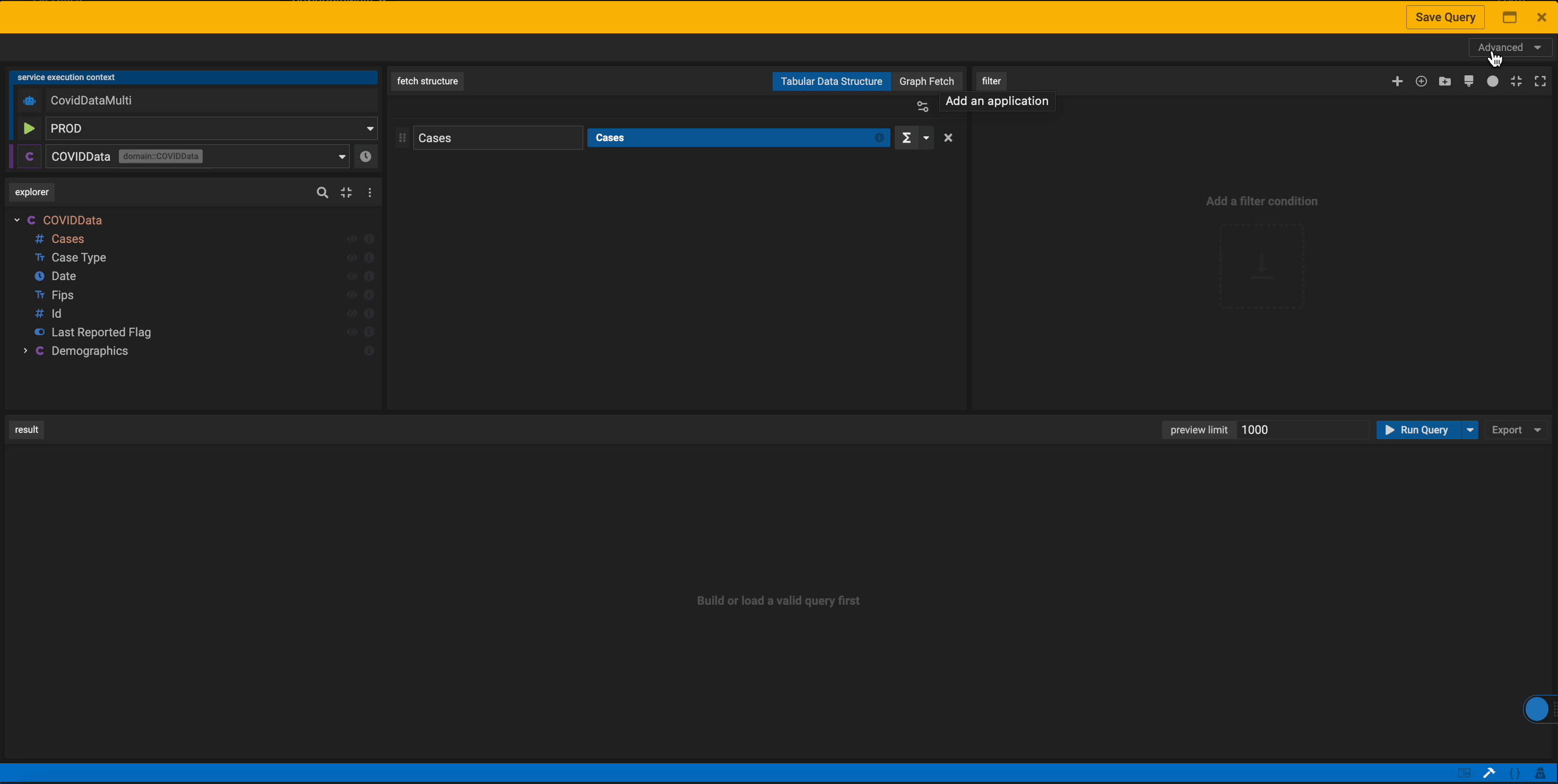
Fetch Structure - Tabular Data Structure
Projection Columns
Aggregations for Enumeration values.
You can perform aggregation operations in the projection column on an enumeration value when creating your query in the Query Builder.
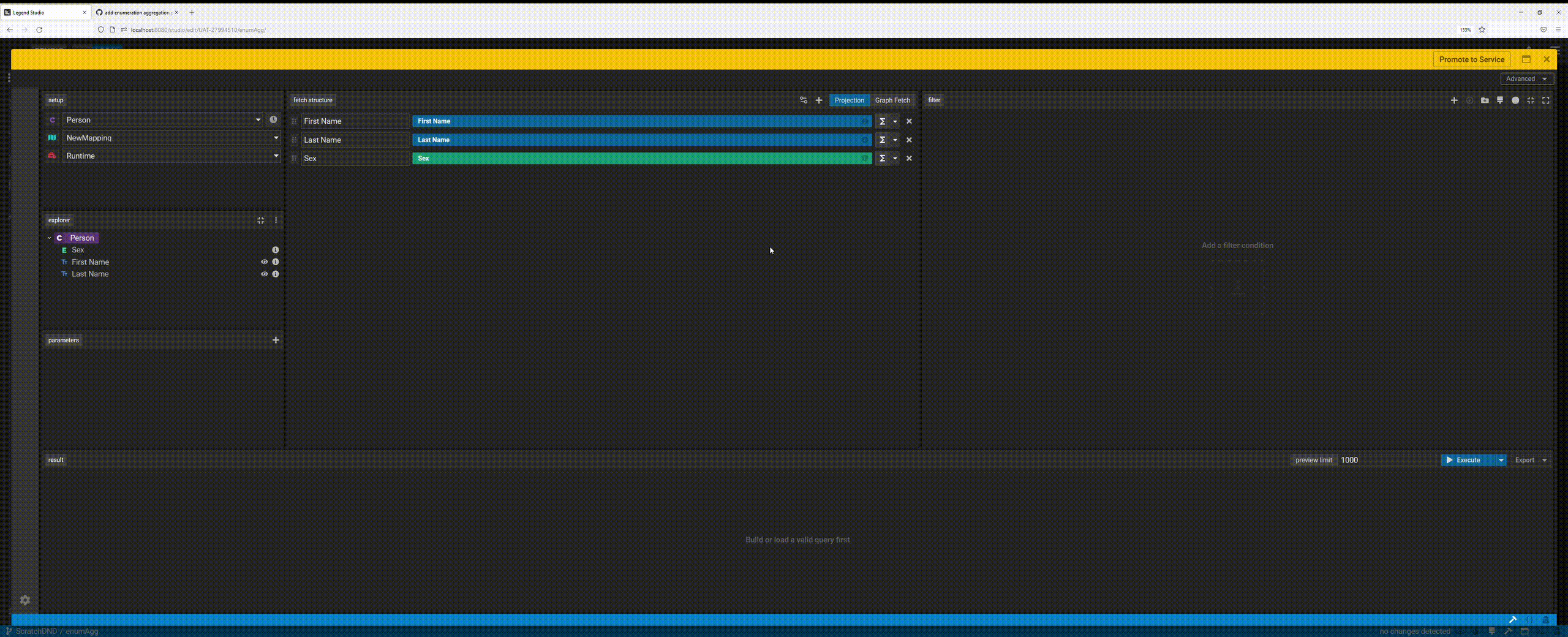
Post Filter
You may add a filter that will be applied to your Tabular Data Structure Columns that were defined through the projection panel by adding a post-filter.
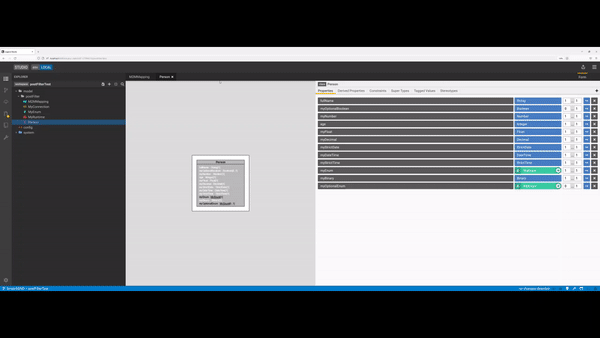
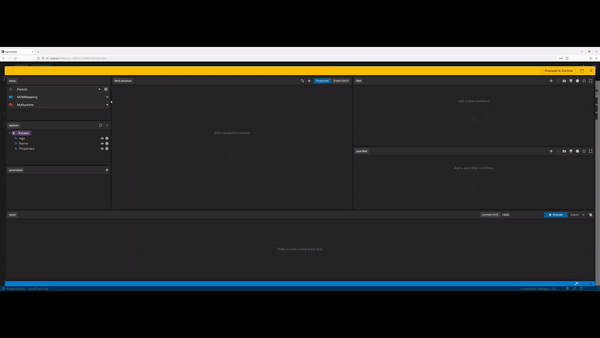
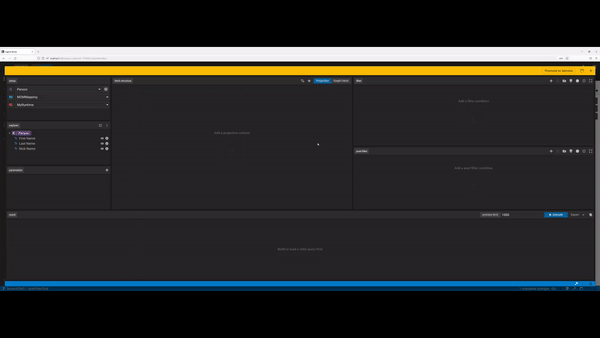
Type-ahead for post-filter
We support fuzzy search & type-ahead for filter and post-filter. More details and video walkthrough here.
OLAP
OLAP lets you add window columns to your query. See:
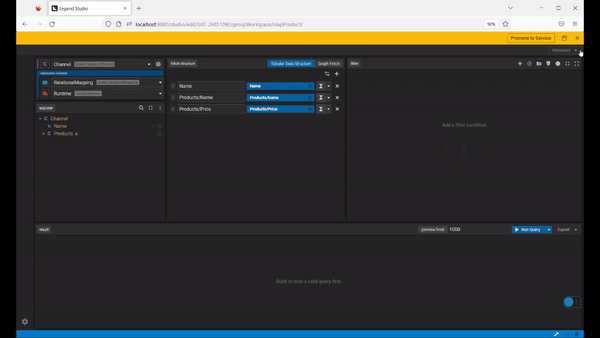
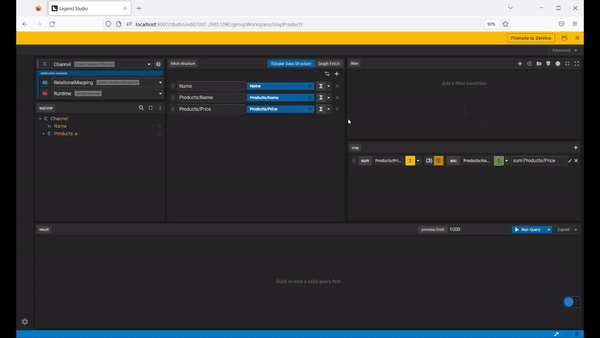

Result Modifiers
Coming soon.
Fetch Structure - Graph Fetch
Coming soon.
Open an Existing Query
Coming soon.
Edit a Service Query
Coming soon.
Executing Queries
Query Data as of Specific Dates and Times
Query Builder supports filtering by additional date and time values. These include now(), today (), and customized absolute date & time values. Additional, date and time values can be used for filters, post filters, parameters and derived properties.
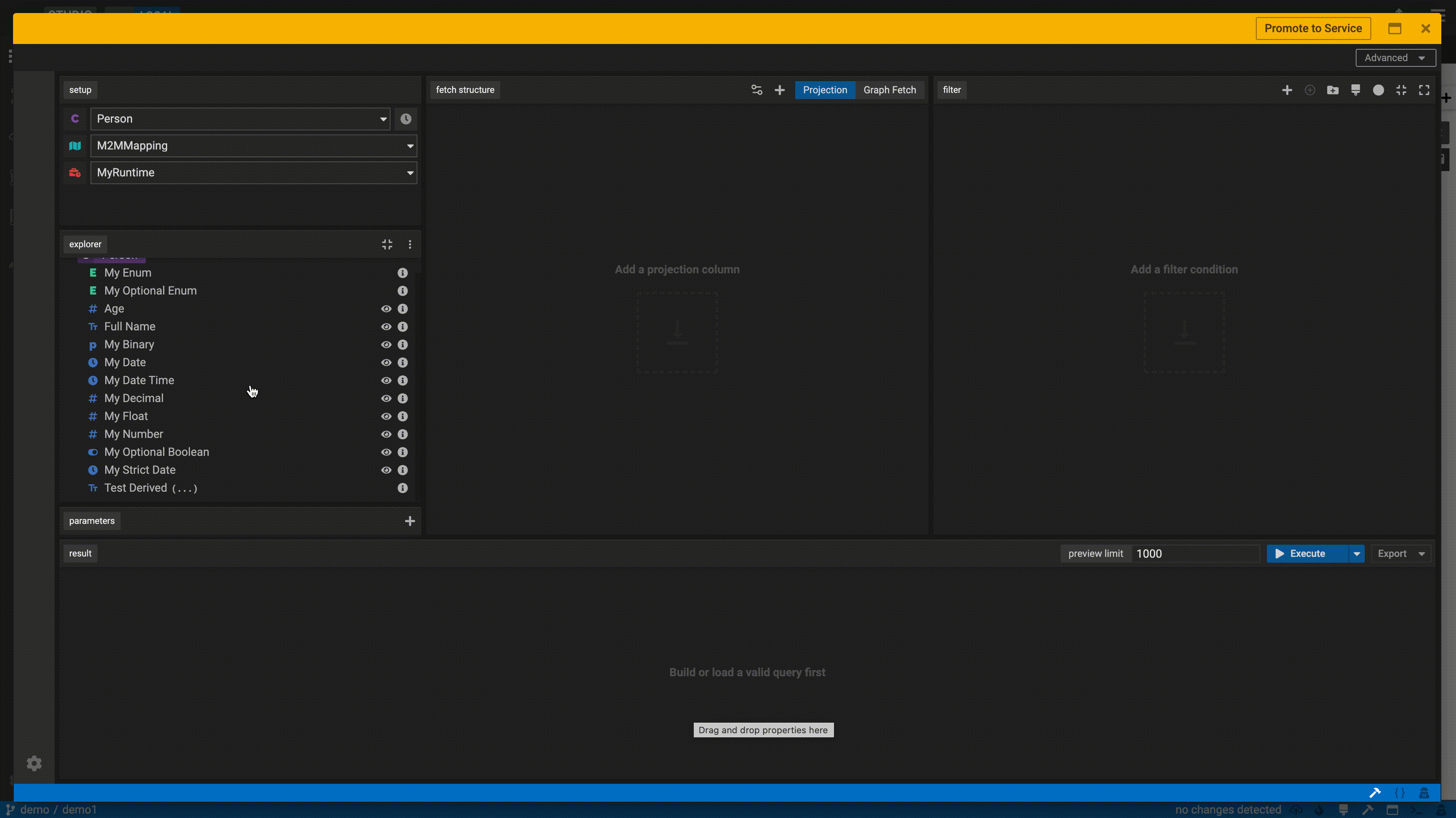
Apply operations, transformations, and calculations to your datasets in the Query Editor
The Query Editor supports performing aggregation functions as part of your query.
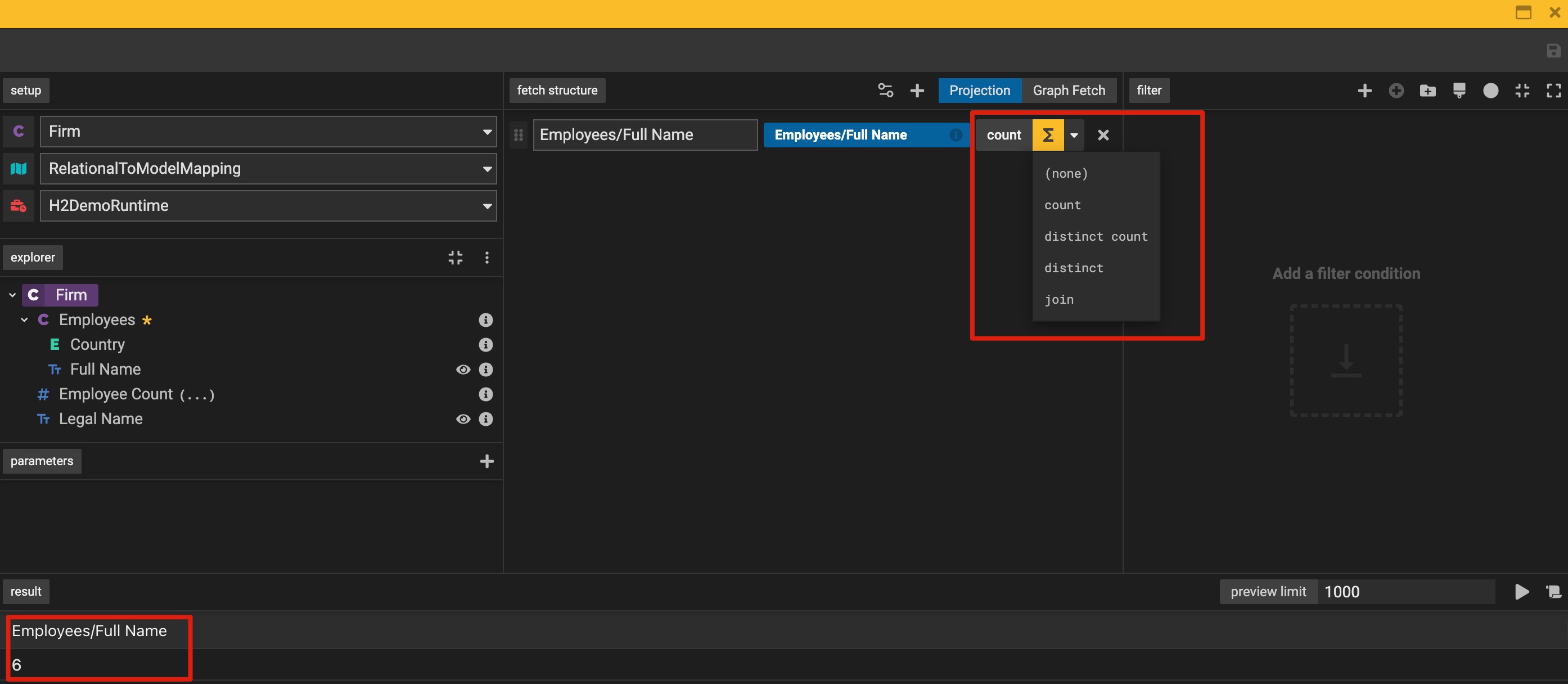
Execute With Parameters
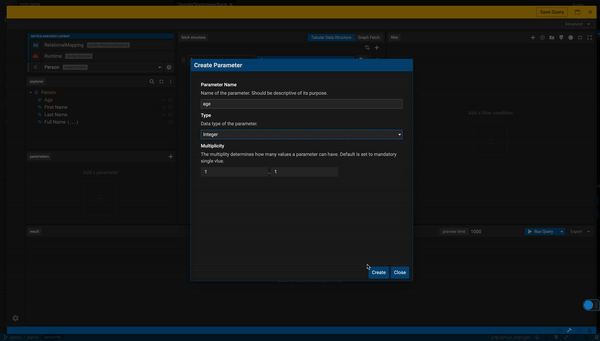
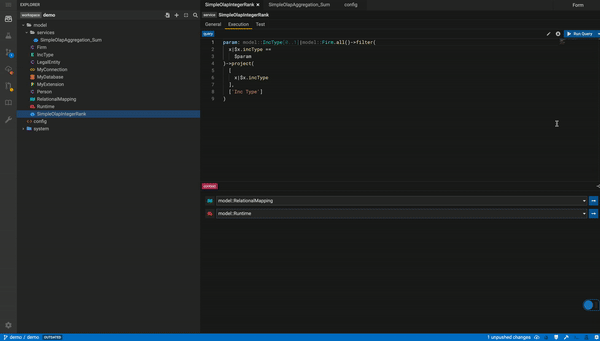
Cancel queries while running.
You can cancel queries while they're running in the Query Builder as well as in the Service & Mapping Editor. More details and video walkthrough here.
Running and exporting invalid queries
It is not allowed to run or export queries that are invalid - such as when no properties or duplicate properties are selected. More details and video walkthrough here.
Export Data
Once you are content with your data, you can also export to other types. For now we support exporting your query results to CSV.
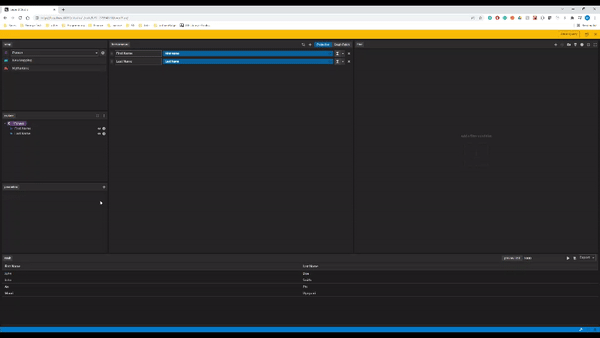
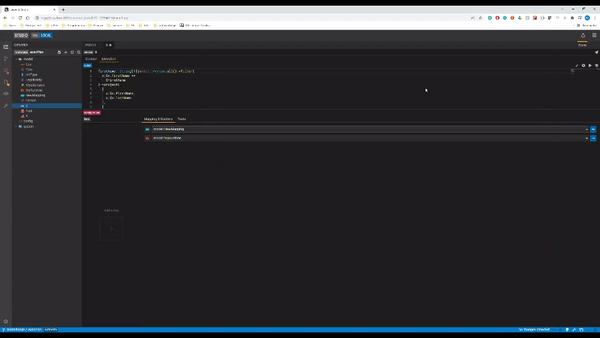
Promote an ad-hoc query to a service
You can promote an ad-hoc query to a service.
More details and video walkthrough here.