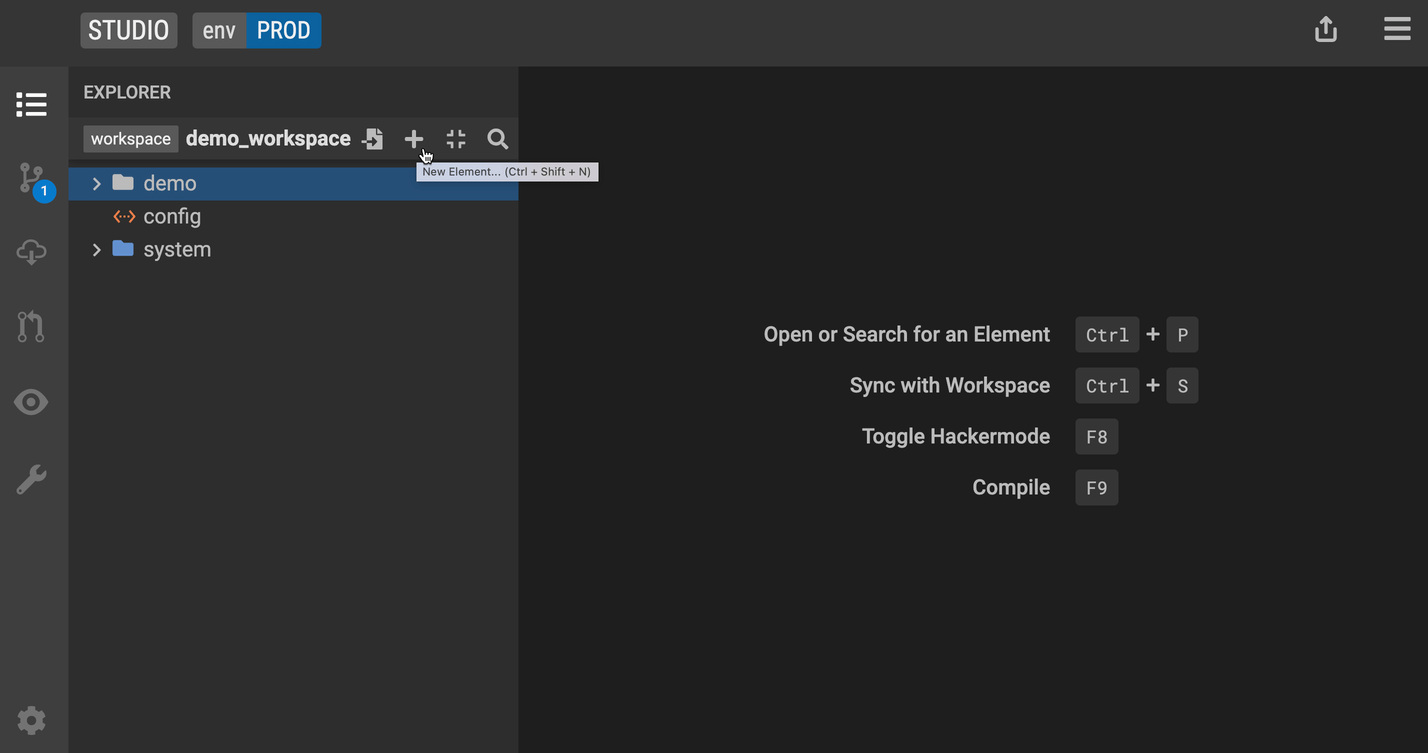Create a Diagram
Create a new Diagram
A diagram is like a canvas where you can add any model elements. A Diagram helps you to define your classes and relationship between them. It is a very convenient way to pictorially display your model.
To create a new Diagram:
- Click + and then select New Diagram.
- Provide a meaningful name to your diagram and start adding new elements to the diagram.
In the Logical Modeling (Basic) showcase project, TradeAccountDiagram is the diagram which shows the model.
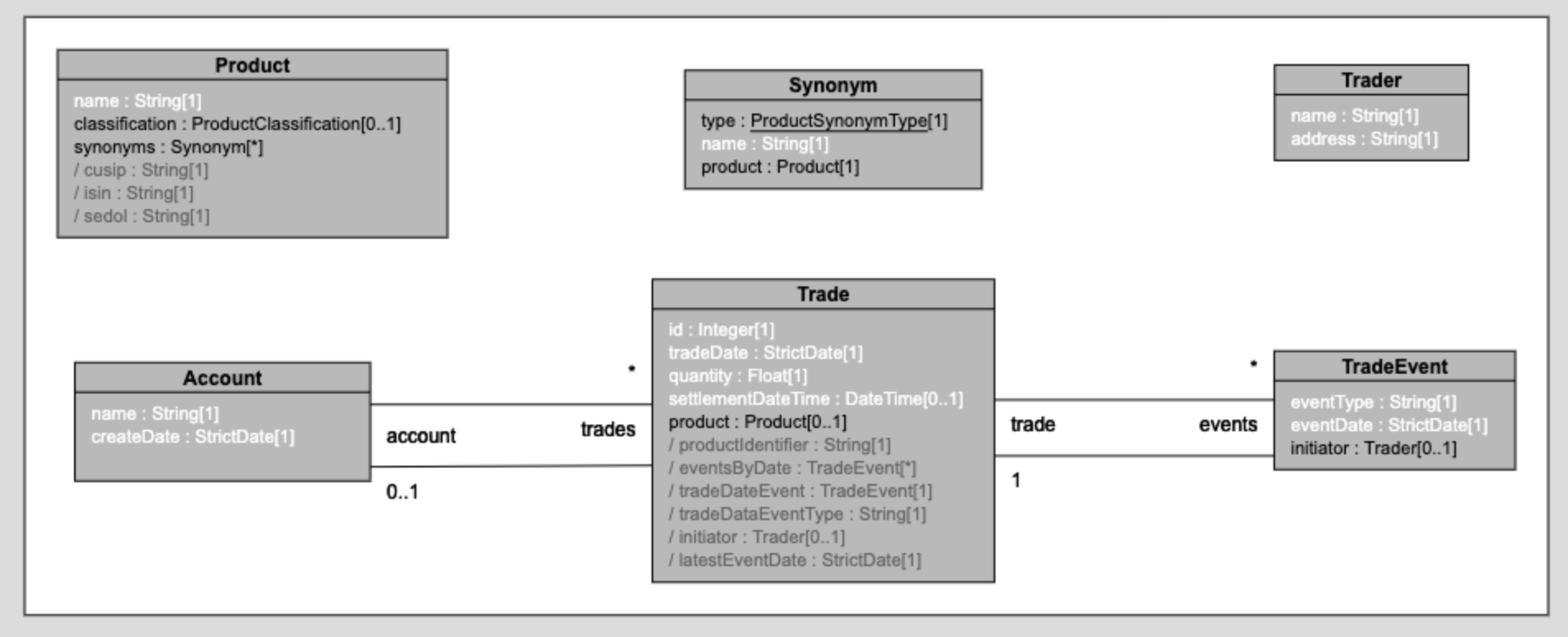 To get started, click the + icon to open the New Element drop down menu on the left-hand side and select Add a new diagram.
To get started, click the + icon to open the New Element drop down menu on the left-hand side and select Add a new diagram.
Add classes to the diagram
There are three ways to add classes to the diagram
Select and drag existing classes from the explorer view to the diagram one at a time.
Double click in an empty space in the diagram editor, define a class name and hit enter.
Select the + icon on the left hand-side and click into an empty space in the diagram editor.
Add properties to classes in the diagram
To add properties to classes in the diagram, select the class and hit Alt + ↓.
Build data relationships in the diagram
There are two ways how to define data relationships in the diagram editor. This is done by using the Property tool in the diagram.
Select the Property Tool or hit P to connect classes.
Select the Inheritance Tool or hit I to define a supertype relationship.
Provide a name for the property, and define the multiplicity for that relationship.
Move and resize the diagram
To move the diagram, either select the Pan Tool from the left-hand side menu, hit M or hold down the right mouse button.The mouse cursor will change to a hand symbol.
To resize the diagram, either select Zoom In/Out from the left-hand side menu, hit z or choose a zoom percentage from the drop down on the top right corner.
Move elements in the diagram
To move elements in the diagram hold down the left mouse button. The mouse cursor will change to a hand symbol.
Review diagram hotkeys
To review all diagram hotkeys, click on the Show Hotkeys button from the left-hand side menu.
Delete a diagram
Right click on the diagram element in the explorer view and select delete.
See features in action