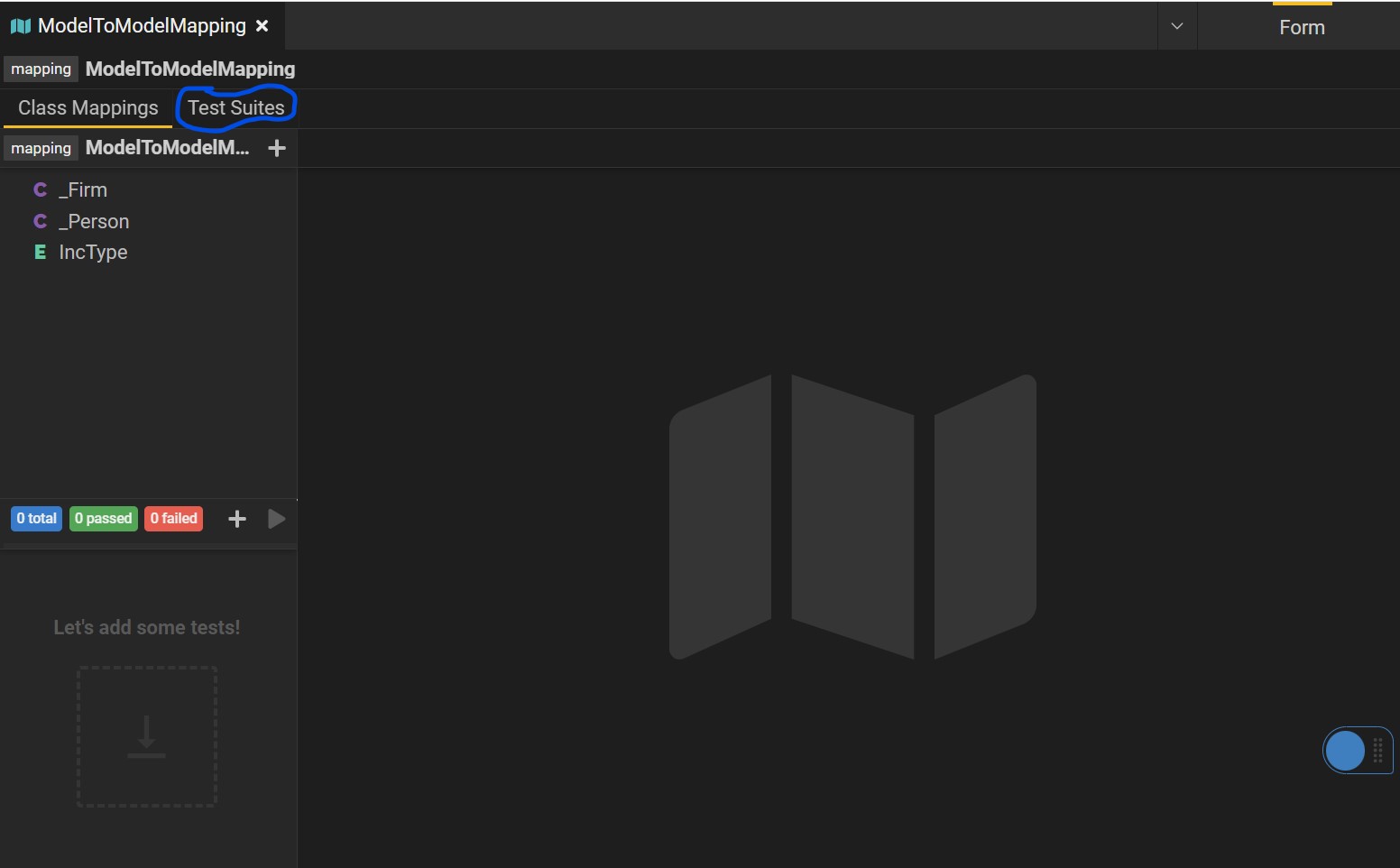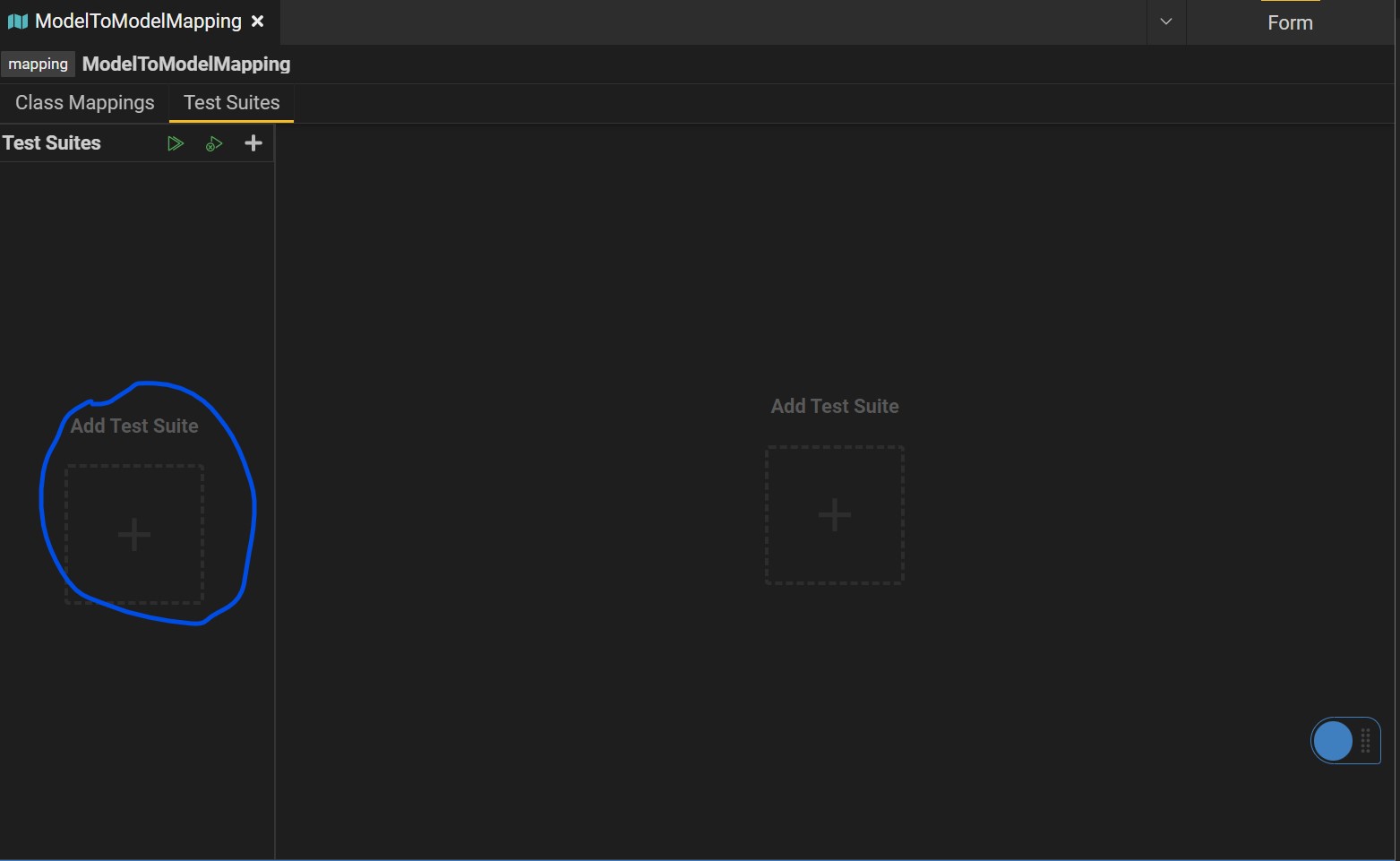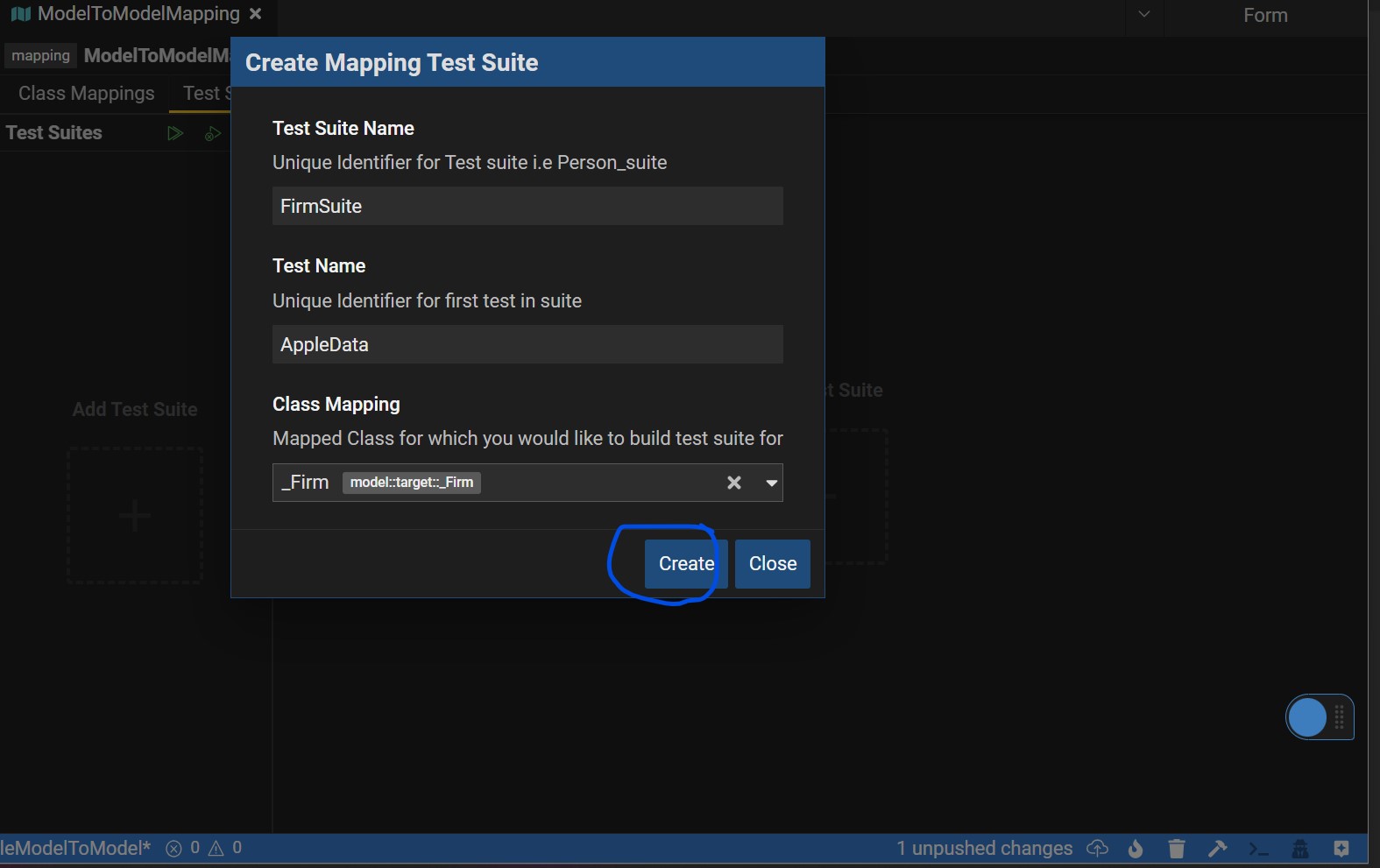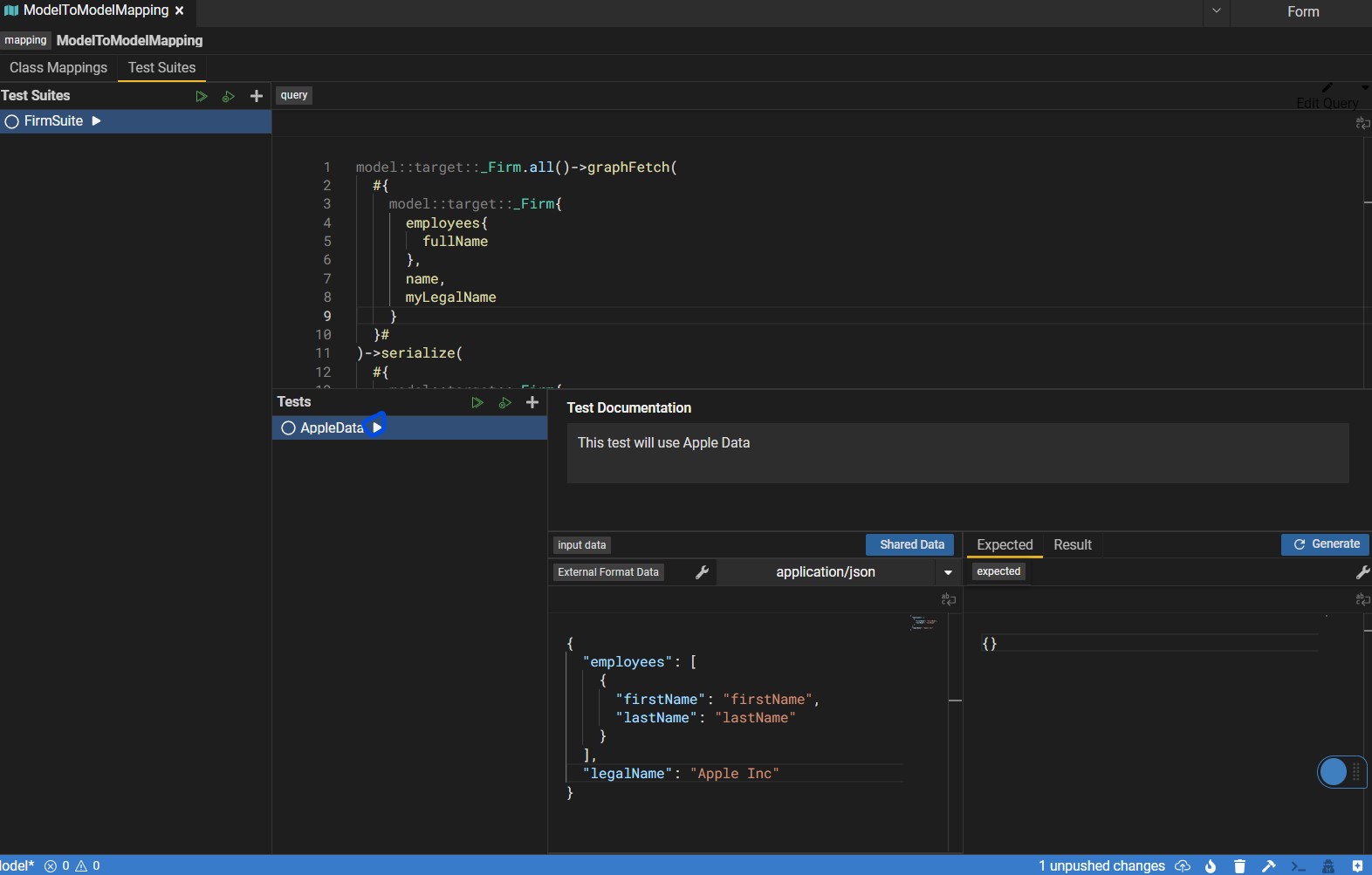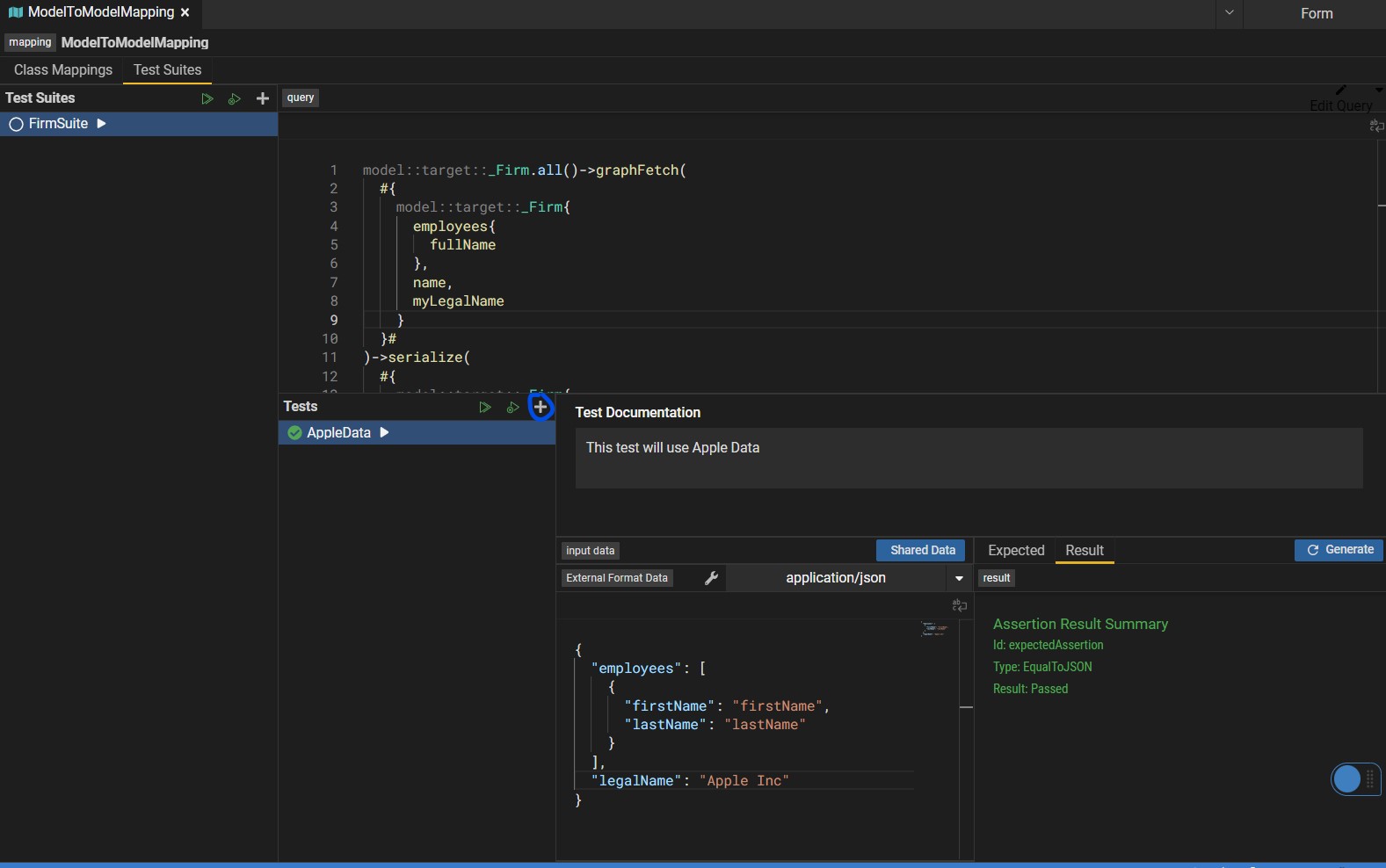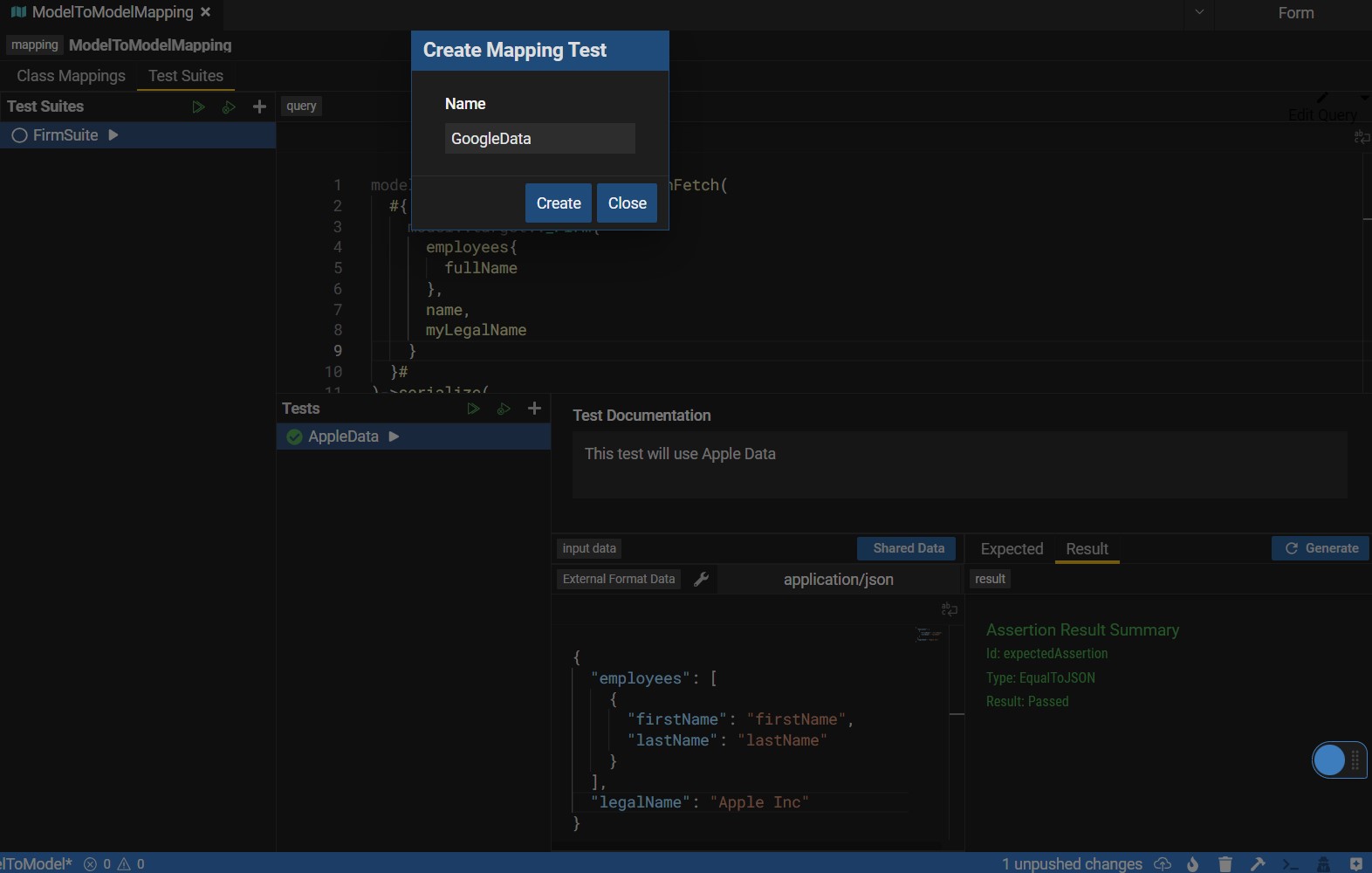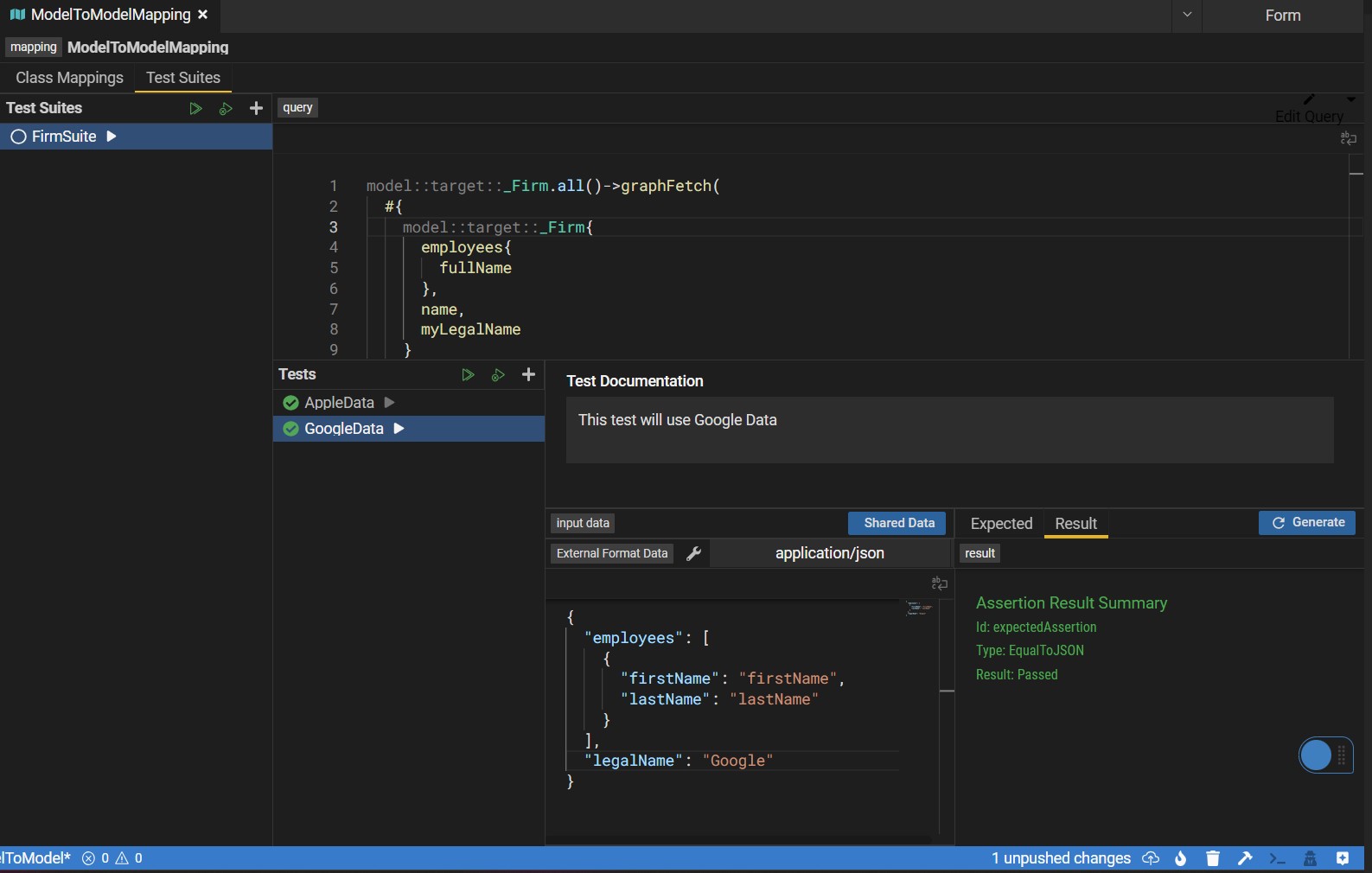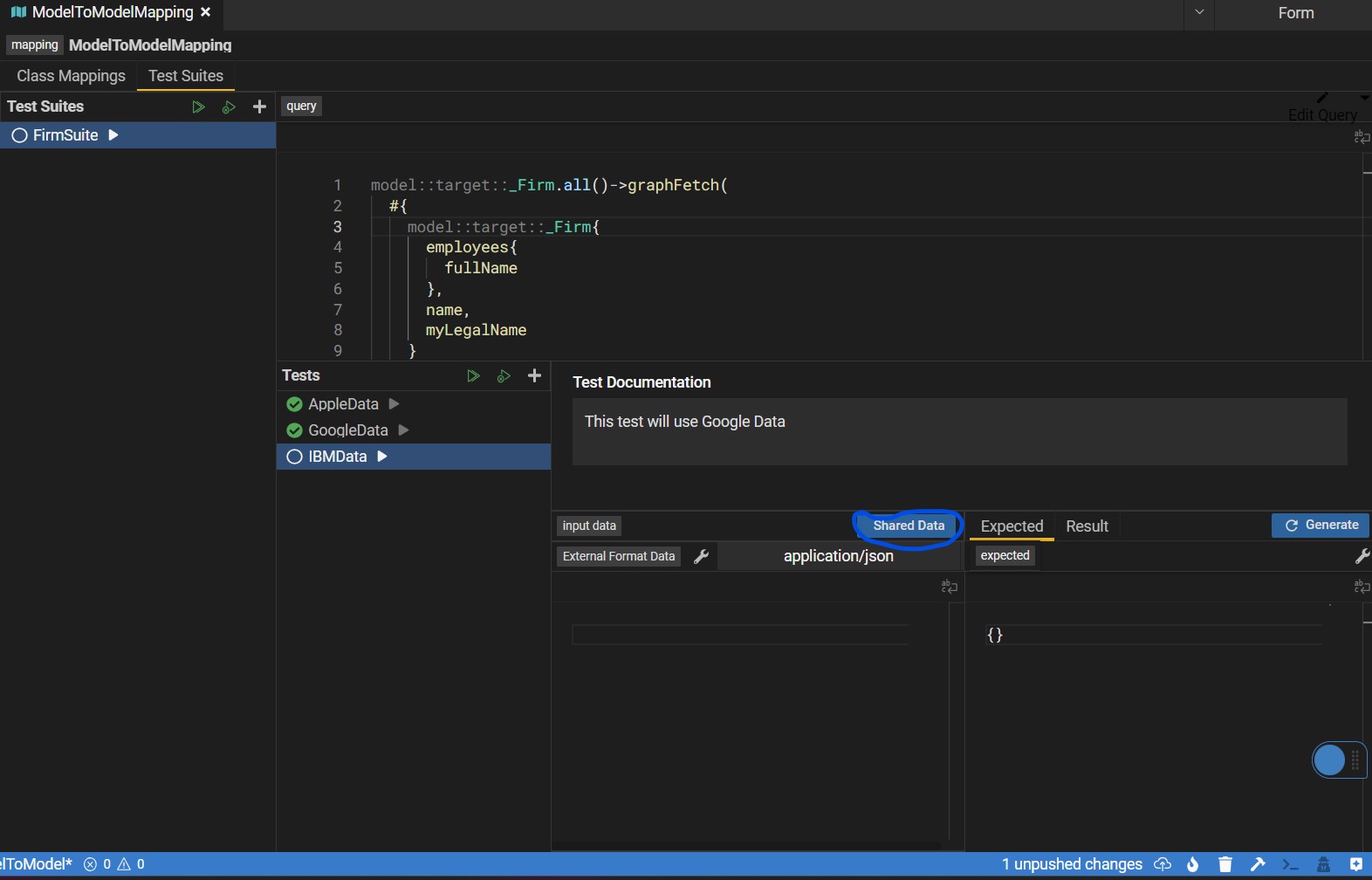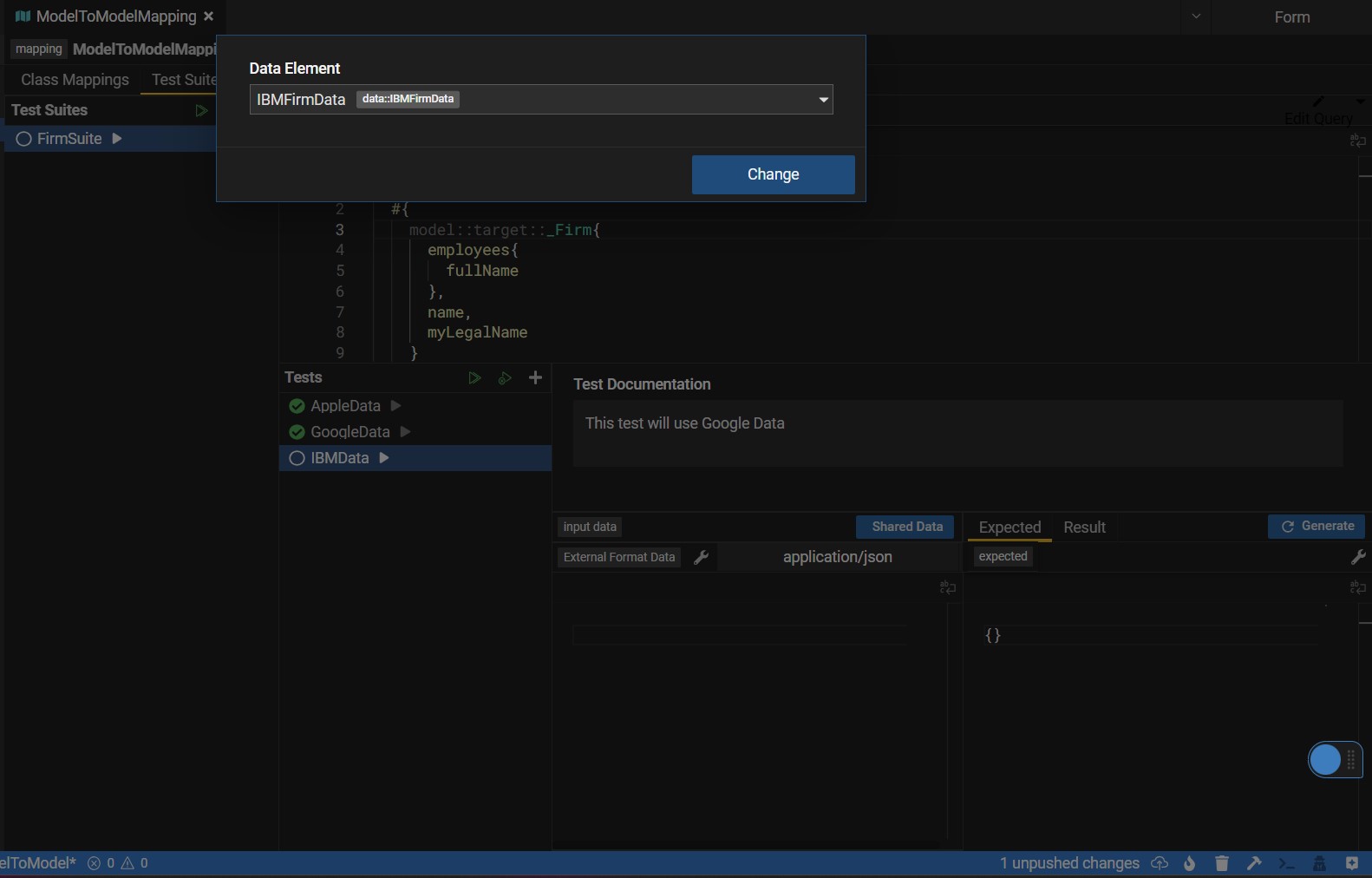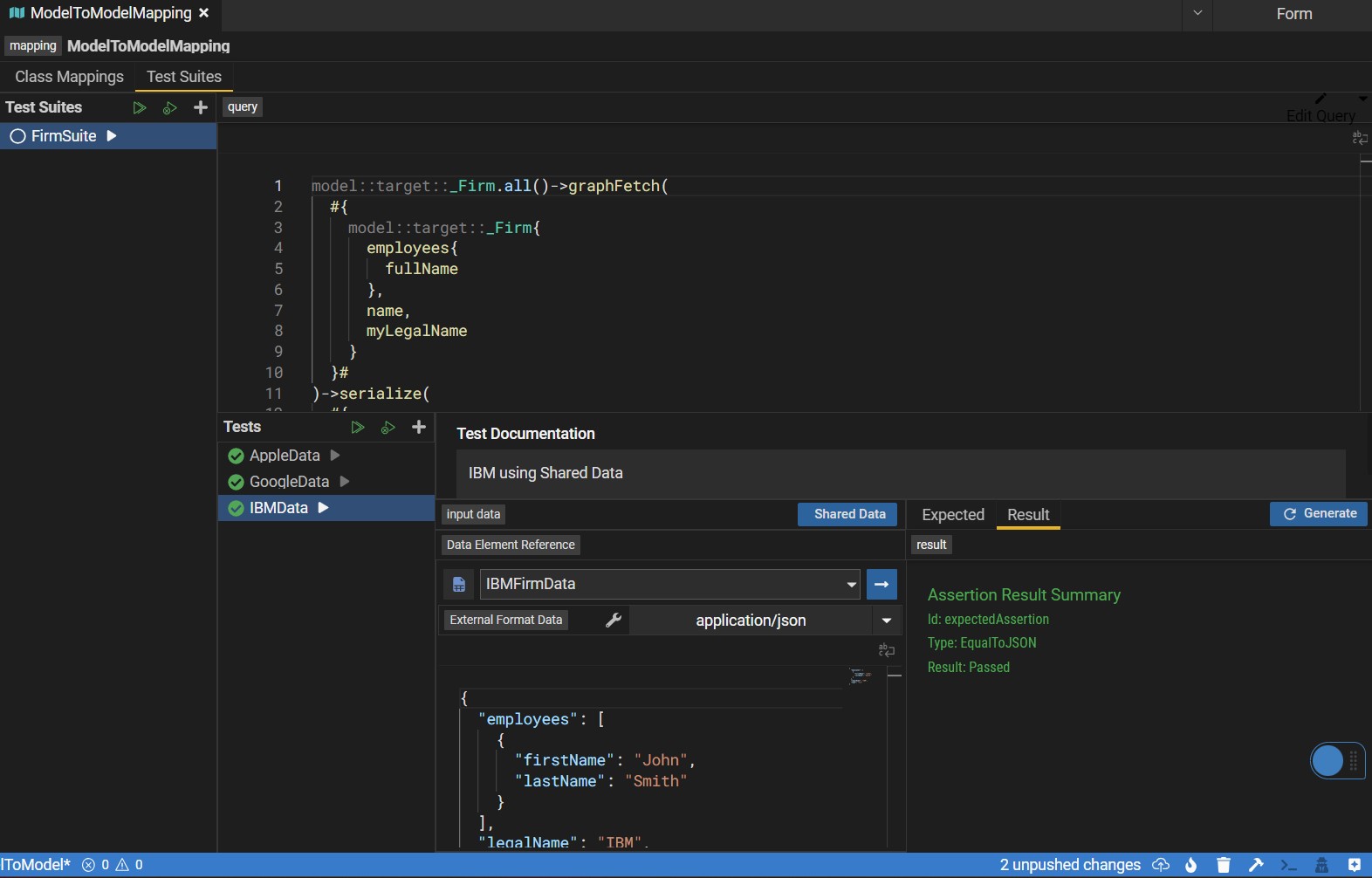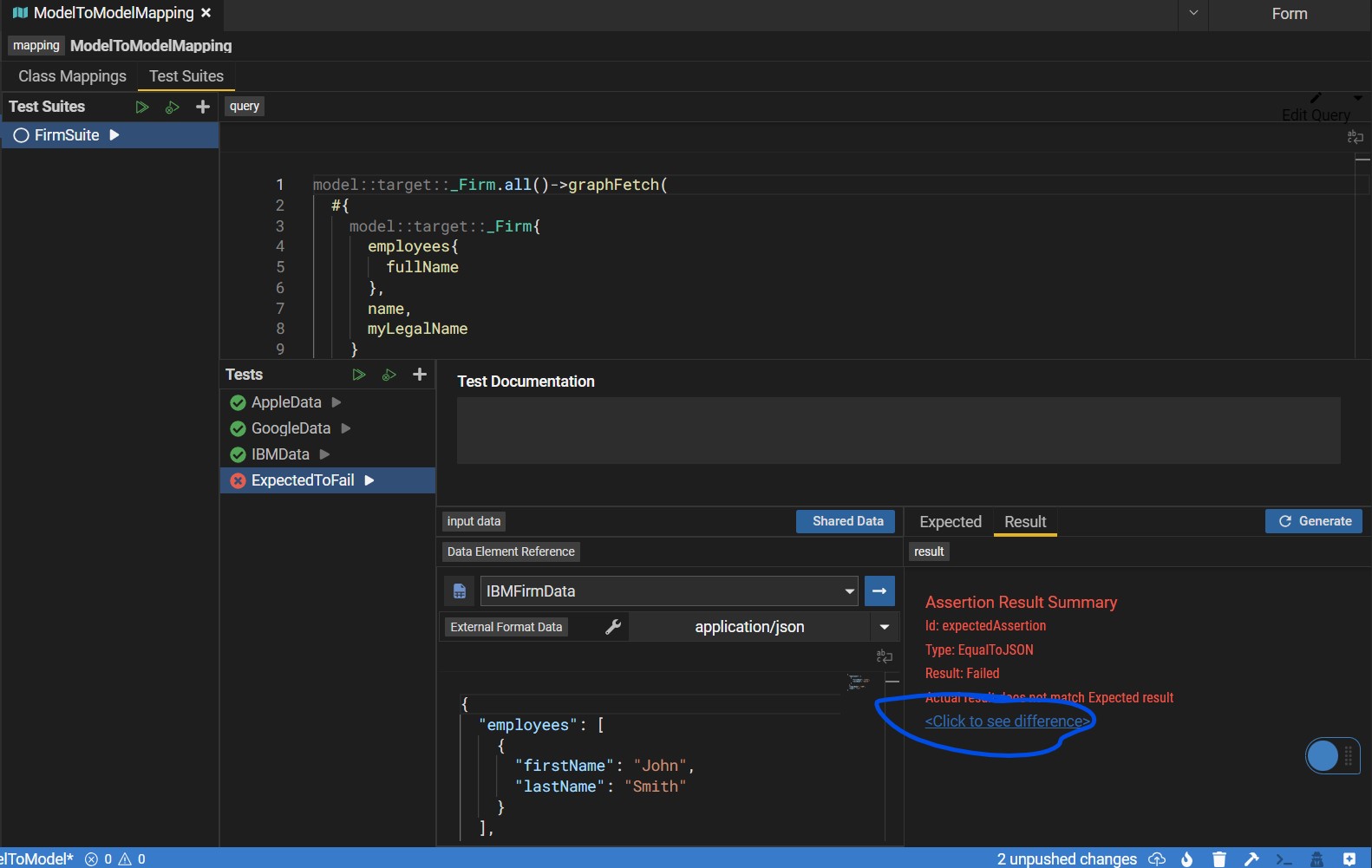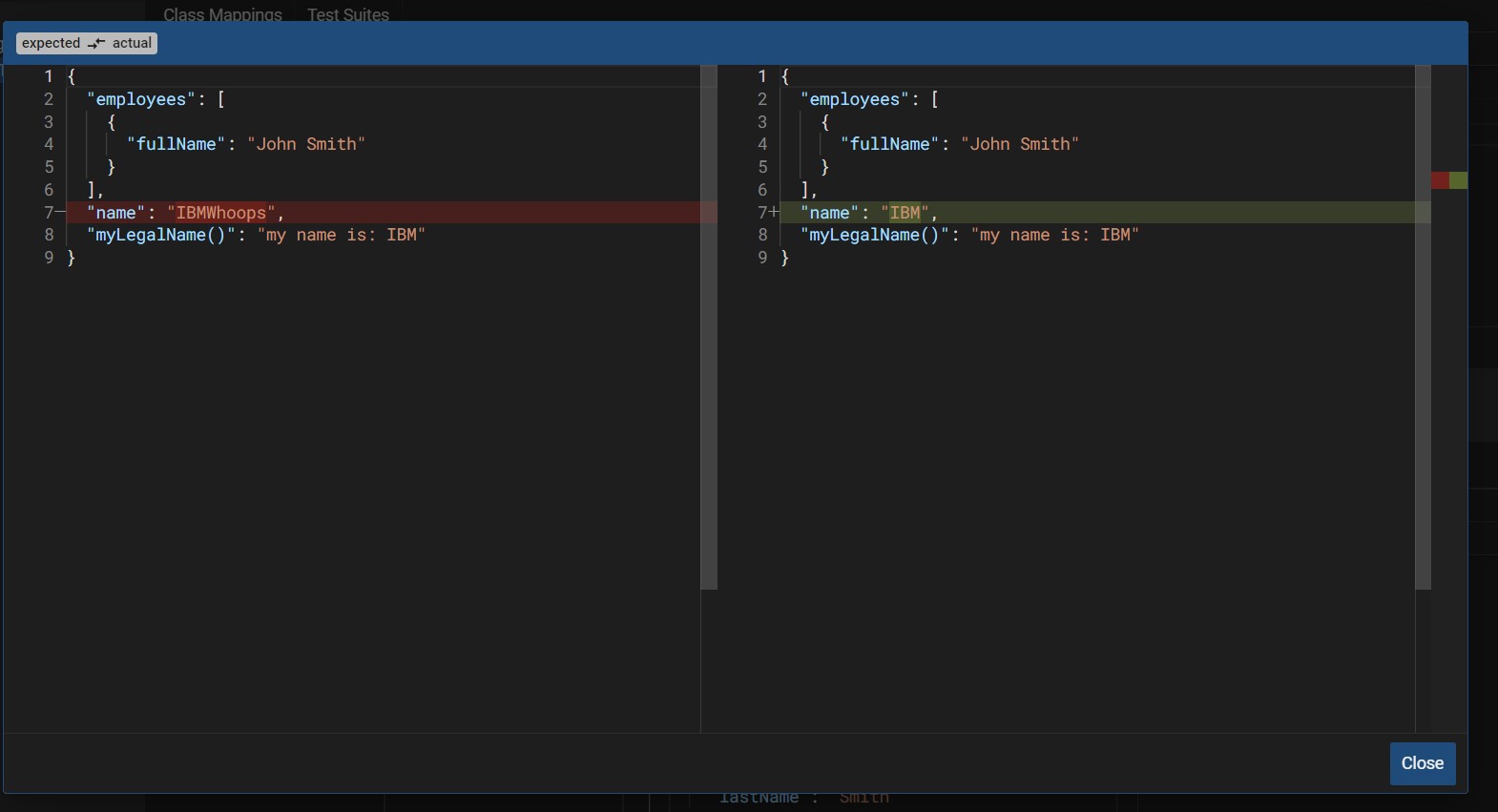Mapping Tests
Sample Grammar
Click here for sample grammar for model to model mapping test.
Walkthrough
Model To Model Mapping Test Walkthrough
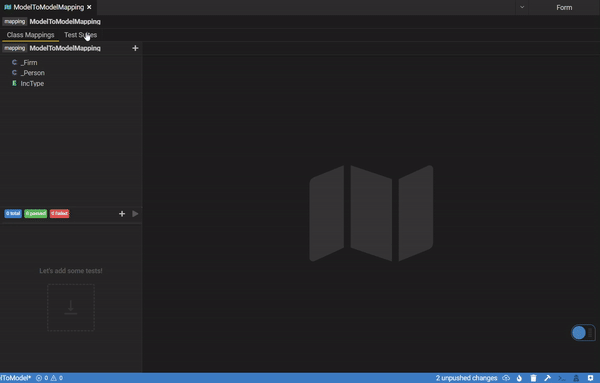
Step by Step (Model To Model)
After defining your transformation from a source (relational/service store/model) to a model through a Mapping, you can create Mapping Test Suites to ensure your transformations are what you expected. This will help in ensuring expected results remain the same with incoming model and mapping changes.
Mapping Test Suites have been added to another tab in the mapping editor.
When creating a mapping suite, you will need to provide a suite name, the first test name and what mapped model you want to add a suite for. When creating your test, your mapping will be analyzed and a graph fetch query of your class will be created to help you get started with a test. We will add any mapped property to your graph fetch query and when possible generate test data to get you started.
As seen below, after creating your suite, the top panel will hold your query. This query can continue to be edited by our embedded query builder.
On the bottom panel, you will have the first test, with the assoicated input data, documentation and expected result.
From here you can generate the expected results based on the input data, continue editing your input data or add documentation to your test.
In the below example we have the graph fetch query for _Firm, with input data for the firm Apple, and some documnetation.
You can run the test by clicking the play button.
Mapping Tests Suites share an overall query which each indiviual tests shared an input data. Next we will add data for the firm Google.
Here you can see the two tests for the query fetching _Firm with two distinct input data.
There will be cases where you want to leverage predefined data defined through Data Element. Here you can use the Shared Data button.
This modal will give you all the defined shared data in your project and dependencies. For this example we will leverage the IBM shared data defined in out project.
Below you can see our test suite with our three tests each with its own test data inlcuding IBM leveraging a DataElement. All tests have passed.
When running a test, the results will show in the Result tab. The Generate button on top will replace your expected results with the actual results of the query.
When your test is failing you can see the diff of what you expected and what the actual results were.